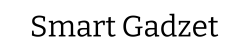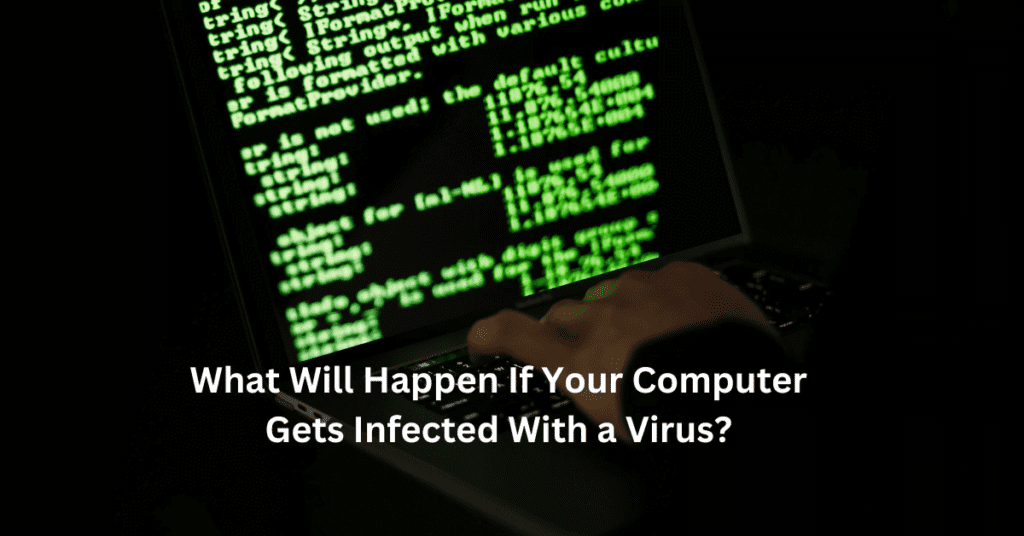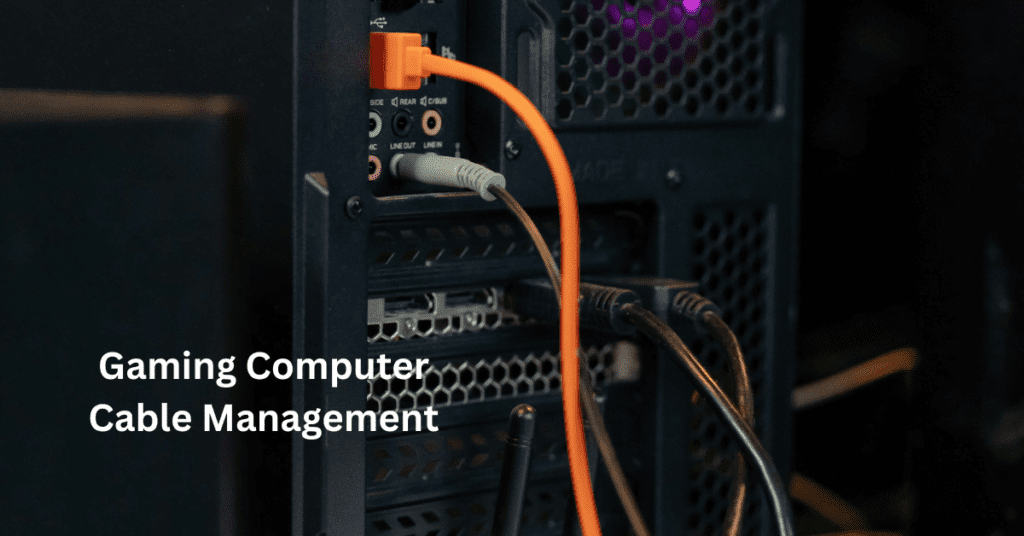In the middle of an intense gaming session, nothing can be more frustrating than having your computer randomly restart. This issue is not only disruptive but can also lead to the loss of unsaved game progress and data, affecting your overall gaming experience. Whether you’re deep into a mission, about to win a crucial match, or just exploring a new world, these unexpected restarts can be a gamer’s worst nightmare. Why computer randomly restarts when gaming.
Addressing the problem of random restarts when gaming is essential for several reasons. First and foremost, it ensures a smoother and more enjoyable gaming experience. Consistent interruptions can detract from the immersive nature of gaming, reducing both enjoyment and performance. Furthermore, frequent restarts can be symptomatic of underlying hardware or software issues that, if left unresolved, could lead to more severe problems such as hardware damage or data corruption.
This article aims to provide a comprehensive guide to understanding and solving the issue of computers randomly restarting during gaming. By exploring common causes, diagnostic methods, and practical solutions, we hope to equip you with the knowledge and tools needed to prevent future occurrences and maintain a stable, high-performance gaming setup.
Understanding the Issue: Why Computers Restart Randomly
Before diving into the solutions, it’s crucial to understand why computers restart randomly when gaming. Recognizing the symptoms and scenarios in which these restarts occur can help in accurately diagnosing and addressing the root cause.
Common Symptoms and Scenarios
Random restarts can manifest in various ways. You might notice your screen suddenly going black, followed by the computer rebooting without any warning or error message. Sometimes, the system might display a brief error code or message before restarting, offering a clue to the underlying issue. These restarts can happen at any time, but they often occur during graphically intensive moments in games, such as during cutscenes, multiplayer matches, or when loading new areas.
Understanding the scenarios in which these restarts happen is key. For instance, if your computer restarts primarily when running high-demand games, it could indicate that the issue is related to system stress, such as overheating or power supply problems. Conversely, if restarts happen even during low-intensity tasks, the problem might lie with faulty hardware components or software conflicts.
Potential Consequences for Gamers
The consequences of random restarts can be significant for gamers. One of the most immediate and frustrating impacts is the loss of unsaved game progress. Many modern games have autosave features, but there are still instances where a sudden restart can result in losing valuable progress, forcing players to replay sections of the game. This not only wastes time but can also diminish the overall gaming experience.
Beyond the loss of game progress, random restarts can lead to more serious issues. Repeated abrupt shutdowns and reboots can cause data corruption, not just for games but for other files and applications on your computer. This can lead to longer-term problems, such as corrupted game files that require reinstallation or even damage to the operating system that necessitates a full system restore.
Hardware damage is another critical concern. Overheating, for example, can severely impact the lifespan of your components. High temperatures can degrade the performance of your CPU and GPU, and in extreme cases, can cause permanent damage. Similarly, power supply issues can affect not only the stability of your gaming sessions but also the health of your entire system. A failing power supply unit (PSU) can result in inconsistent power delivery, which can damage sensitive components over time.

Addressing the Problem
Given the potential consequences, addressing the issue of random restarts during gaming is essential. It involves not only diagnosing the root cause accurately but also implementing effective solutions to ensure long-term stability and performance. In the following sections, we will explore common causes of random restarts, including hardware and software issues, and provide detailed guidance on how to diagnose and fix these problems.
From overheating and power supply issues to driver conflicts and malware, we will cover a range of potential culprits. Additionally, we will offer preventive measures and maintenance tips to help you keep your gaming PC in optimal condition, reducing the likelihood of future disruptions. By following this guide, you can enjoy uninterrupted gaming sessions and protect your system from potential damage.
Common Causes of Random Restarts
When your computer randomly restarts while gaming, it can be frustrating and disruptive. Understanding the common causes of this issue is the first step toward finding a solution. Let’s explore the various hardware and software problems that could be causing your gaming PC to reboot unexpectedly.
Hardware Issues
Overheating
Overheating is one of the most frequent culprits behind random restarts during gaming. When a computer’s internal components get too hot, it can lead to performance throttling, crashes, and unexpected shutdowns to prevent permanent damage. High-performance gaming puts significant stress on your CPU and GPU, generating a lot of heat. If the cooling system isn’t efficient enough to dissipate this heat, the components will overheat.
Signs of overheating include loud fan noises, a sudden drop in performance, and even visible artifacts on your screen. Tools like HWMonitor or Core Temp can help you monitor the temperatures of your CPU and GPU. If you notice temperatures consistently above safe operating ranges (generally above 85°C for GPUs and CPUs), it’s a strong indication that overheating is the problem.
Power Supply Unit (PSU) Problems
The Power Supply Unit (PSU) is a critical component that supplies power to all parts of your computer. If your PSU is failing or not providing enough power, your computer might restart unexpectedly, especially during power-intensive activities like gaming. A reliable PSU ensures that your gaming PC has a consistent and adequate power supply.
Symptoms of a failing PSU include random shutdowns or restarts, unexplained crashes, and even a burning smell coming from the unit. Ensuring your PSU has the correct wattage for your components and is from a reputable brand can help prevent these issues. Tools like a PSU tester can help diagnose power supply problems, and if necessary, replacing the PSU with a higher-wattage unit might be required.
Faulty RAM
RAM (Random Access Memory) is another crucial component that can cause random restarts if it’s faulty. RAM issues can lead to various problems, including system instability, blue screens of death (BSODs), and unexpected reboots. During gaming, the RAM is heavily used to store and quickly access game data, and any fault in the RAM can disrupt this process.
Testing and diagnosing RAM problems can be done using tools like MemTest86, which checks the RAM for errors. If errors are found, you might need to replace the faulty RAM sticks. Ensuring that the RAM is properly seated in the motherboard slots and that it is compatible with your system can also help prevent issues.
Software Issues
Driver Conflicts or Outdated Drivers
Drivers are essential for ensuring that your computer’s hardware communicates correctly with the operating system. Outdated or conflicting drivers can cause system instability, leading to random restarts during gaming. Graphics drivers, in particular, are frequently updated to improve performance and fix bugs.
The role of drivers in system stability cannot be overstated. Keeping your drivers up to date is crucial for maintaining a stable gaming environment. Tools like Driver Booster or the built-in Device Manager in Windows can help you update drivers. If you experience issues after updating a driver, rolling back to a previous version can sometimes resolve conflicts.
Operating System (OS) Issues
Operating system issues, such as corrupted system files, can also cause random restarts. The operating system is the backbone of your computer, managing hardware resources and running applications. If there are problems within the OS, it can lead to instability and unexpected shutdowns.
Regularly updating your OS with the latest patches and fixes from the manufacturer can help maintain stability. Tools like the System File Checker (SFC) in Windows can scan and repair corrupted system files. Ensuring that your OS is running smoothly can prevent many restart issues.
Malware and Viruses
Malware and viruses can significantly affect system performance and stability. Malicious software can cause your computer to behave erratically, leading to random restarts and other issues. Gaming PCs, with their constant internet connectivity and downloading of files, can be particularly vulnerable to malware.
To protect your system, it’s important to use reliable antivirus software and keep it updated. Running regular scans can detect and remove malware before it causes significant problems. Additionally, practicing safe browsing habits and avoiding suspicious downloads can help keep your system clean.

Other Factors
Power Surges and Electrical Issues
External power issues, such as power surges or electrical faults, can also cause your computer to restart randomly. Power surges can damage your computer’s components, leading to instability. Using a high-quality surge protector or an uninterruptible power supply (UPS) can help protect your PC from electrical fluctuations.
Protecting your PC from power surges and electrical issues involves ensuring that your power supply is stable and consistent. Investing in surge protectors and UPS devices can safeguard your computer against sudden power disruptions and fluctuations.
Incompatible or Faulty Hardware Components
Incompatible or faulty hardware components can lead to a myriad of issues, including random restarts. When building or upgrading a gaming PC, it’s crucial to ensure that all components are compatible and functioning correctly. Using a motherboard that supports your CPU and RAM specifications, as well as ensuring your GPU is properly seated and connected, can prevent many problems.
Faulty hardware components, such as a failing hard drive or a defective graphics card, can also cause system instability. Running diagnostic tests on your hardware, checking for compatibility, and replacing faulty components can help maintain a stable gaming environment.
Diagnosing the Problem
When your computer randomly restarts while gaming, it can be incredibly frustrating, especially when you’re in the middle of an intense match or deep into a single-player campaign. Diagnosing the root cause of these random restarts is crucial to ensuring a stable and enjoyable gaming experience. This section will guide you through a step-by-step process to identify the problem, including checking event logs and error codes, running hardware diagnostics, and stress testing your system. Additionally, we’ll recommend some essential tools and software to aid in your diagnostics.
Step-by-Step Guide to Identify the Cause
Checking Event Logs and Error Codes
The first step in diagnosing why your computer restarts randomly when gaming is to check the Windows Event Viewer. This tool logs system events, including errors that can help pinpoint the cause of the restarts. To access the Event Viewer, press Win + X and select “Event Viewer.” Once open, navigate to “Windows Logs” and then “System.” Look for any critical errors or warnings around the time your system restarted. Pay special attention to error codes and descriptions, as these can provide valuable clues.
Common error codes related to system restarts include kernel power errors, which often indicate hardware issues, and bug check codes, which can point to software conflicts or driver problems. By identifying the specific error codes, you can narrow down potential causes and focus your troubleshooting efforts more effectively.
Running Hardware Diagnostics
After reviewing the event logs, the next step is to run diagnostics on your hardware components. Begin with the central processing unit (CPU), as overheating or instability can cause sudden restarts. Use a tool like HWMonitor to check your CPU temperatures. Ideal gaming temperatures should be below 80°C; if they are consistently higher, overheating could be the issue. Ensure your CPU cooler is functioning correctly and consider reapplying thermal paste if needed.
Next, move on to your graphics processing unit (GPU). GPUs can also overheat under heavy gaming loads, leading to random reboots. Tools like MSI Afterburner can monitor GPU temperatures and clock speeds. If your GPU is overheating, consider cleaning the dust from your case and ensuring adequate airflow. Upgrading your cooling solution or adjusting the fan curve can also help keep temperatures in check.
Faulty RAM is another common culprit for random restarts. Use MemTest86 to perform a comprehensive check of your memory modules. This tool runs multiple tests on your RAM to detect errors and stability issues. If MemTest86 finds errors, you may need to replace your RAM sticks.
Stress Testing Your System
Stress testing is an essential part of diagnosing random restarts, as it can reveal stability issues that may not be apparent during regular use. Prime95 is a popular tool for stress testing your CPU and memory. Run Prime95’s “Blend” test, which will heavily load both your CPU and RAM, simulating intensive gaming conditions. Monitor your system’s behavior during the test; if your computer restarts, it’s likely that either your CPU or RAM is unstable.
For GPU stress testing, use FurMark. This tool puts your GPU under a heavy load, testing its stability and cooling performance. Run FurMark’s stress test and observe the temperatures and stability of your GPU. If your system restarts during the test, your GPU may be the source of the problem.

Tools and Software for Diagnostics
Several tools and software can aid in diagnosing the cause of random restarts in your gaming PC. These tools help monitor system health, test hardware components, and stress your system to identify weaknesses.
HWMonitor
HWMonitor is a versatile tool that monitors various system parameters, including temperatures, voltages, and fan speeds. It’s particularly useful for tracking your CPU and GPU temperatures during gaming sessions. By keeping an eye on these metrics, you can identify if overheating is causing your system to restart.
MemTest86
MemTest86 is a reliable tool for testing the integrity of your RAM. It runs a series of tests to detect errors and stability issues in your memory modules. Running MemTest86 is essential if you suspect that faulty RAM might be causing random reboots. The tool is easy to use and can be run from a bootable USB drive.
Prime95
Prime95 is widely used for stress testing CPUs and memory. It pushes your CPU to its limits, revealing any stability issues that might not occur under normal usage. The “Blend” test in Prime95 is particularly effective for identifying problems that could lead to random restarts during gaming. Make sure to monitor your system’s temperatures while running Prime95 to ensure your cooling solution is adequate.
FurMark
FurMark is a powerful stress-testing tool for GPUs. It renders complex graphics to put a heavy load on your GPU, testing its stability and cooling performance. If your system can run FurMark without restarting, it’s a good indication that your GPU is stable. However, if your computer restarts during the test, you may need to investigate further or consider cooling upgrades.
Event Viewer
While not a dedicated diagnostic tool, the Windows Event Viewer is invaluable for troubleshooting. It logs system events, including errors and warnings that can indicate the cause of random restarts. By analyzing event logs, you can gain insights into which component or software is triggering the restarts.
Steps for Using Diagnostic Tools
1. HWMonitor: Install and run HWMonitor. Play a game that usually causes restarts and monitor your CPU and GPU temperatures. If temperatures exceed safe limits, address cooling issues first.
2. MemTest86: Download MemTest86 and create a bootable USB drive. Restart your computer and boot from the USB. Let MemTest86 run its tests; this may take several hours. If errors are found, replace the faulty RAM.
3. Prime95: Download and run Prime95. Select the “Blend” test and let it run for at least an hour. Monitor temperatures using HWMonitor. If your system restarts, it could indicate CPU or RAM instability.
4. FurMark: Download and run FurMark. Select a resolution and start the stress test. Monitor GPU temperatures and stability. If your system restarts, investigate GPU cooling or potential faults.
5. Event Viewer: Open Event Viewer (Win + X, then select “Event Viewer”). Navigate to “Windows Logs” > “System” and look for critical errors around the time of the restart. Note down error codes and research them to identify potential causes.
Solutions and Preventive Measures
When your computer randomly restarts while gaming, addressing the issue requires a combination of hardware and software solutions. By implementing these strategies, you can prevent future occurrences and maintain a stable gaming experience.
Hardware Solutions
Improving Cooling Solutions
Overheating is a common cause of random restarts in gaming computers. To combat this, you can improve your PC’s cooling solutions. One effective method is installing additional fans or liquid cooling systems. Extra fans can help increase airflow within the case, thereby reducing the overall temperature of your components. Liquid cooling systems, although more advanced and slightly more expensive, provide superior cooling performance, especially for high-end gaming setups.
In addition to installing better cooling solutions, it is crucial to keep your components clean. Dust accumulation can block airways and impede the cooling process, leading to overheating and subsequent restarts. Regularly cleaning dust from your components, particularly the CPU heatsink, GPU, and case fans, can significantly improve cooling efficiency and system stability. Make sure to use compressed air or a soft brush to remove dust without damaging delicate parts.
Upgrading the PSU
The power supply unit (PSU) is the backbone of your computer’s power delivery system. If your PSU is not delivering adequate power or is malfunctioning, it can cause random restarts during gaming. Upgrading your PSU to one that matches the power requirements of your gaming rig is essential. When choosing a new PSU, consider the wattage needed for your components, including any future upgrades you might plan. Opt for a PSU from a reputable brand with good reviews to ensure reliability. A quality PSU not only provides stable power but also comes with protection against power surges and overheating.
Replacing Faulty RAM
Faulty RAM can lead to instability and random restarts, especially under the heavy load of gaming. If you suspect your RAM might be the culprit, consider testing it with diagnostic tools such as MemTest86. If errors are detected, replacing the faulty RAM with compatible and reliable modules is necessary. When selecting new RAM, ensure it matches your motherboard specifications and consider brands known for their performance and durability. Installing high-quality RAM can enhance your gaming experience by providing faster load times and smoother performance.
Software Solutions
Keeping Drivers Up to Date
Outdated or conflicting drivers are a common cause of computer restarts. Keeping your drivers up to date ensures compatibility and stability with the latest games and software. Many gamers neglect this aspect, leading to avoidable issues. Use automated tools like Driver Booster or manufacturer-provided utilities to simplify the process of updating drivers. These tools can scan your system, identify outdated drivers, and install the latest versions with minimal effort. Regular driver updates are crucial for maintaining optimal gaming performance and preventing random restarts.
Regularly Updating the OS
An outdated operating system (OS) can harbor bugs and security vulnerabilities that may cause instability and random reboots. Regularly updating your OS ensures you have the latest patches and improvements. Windows Update, for instance, provides timely updates that address known issues and enhance system performance. To avoid disruptions during gaming sessions, schedule updates, and backups during off-peak hours. This practice not only keeps your system secure but also ensures smooth and stable performance.
Using Antivirus Software
Malware and viruses can wreak havoc on your system, causing unexpected restarts and other performance issues. Using reputable antivirus software is essential for maintaining system security and stability. Regularly scan your computer for malware and ensure your antivirus definitions are up to date. Some antivirus programs offer real-time protection and automatic updates, making it easier to keep your system clean. Best practices for maintaining system security include avoiding suspicious downloads, using strong passwords, and keeping your software updated. A secure system is less likely to experience random restarts due to malicious activities.
General Maintenance Tips
Regular System Cleaning and Maintenance
Routine maintenance is vital for preventing random restarts and ensuring your gaming PC runs smoothly. Regularly clean your computer’s interior to prevent dust buildup, which can cause overheating and component failure. Additionally, check for loose cables and connections, as these can lead to power issues and restarts. Perform regular health checks on your storage drives using tools like CrystalDiskInfo to monitor their condition and prevent potential data loss or drive failure.
Monitoring System Performance and Health
Keeping an eye on your system’s performance and health can help you identify and address issues before they cause random restarts. Use monitoring software like HWMonitor, MSI Afterburner, or Open Hardware Monitor to track your CPU and GPU temperatures, fan speeds, and overall system load. These tools can alert you to potential problems, allowing you to take corrective action before they impact your gaming experience. Additionally, regularly checking your system logs for errors can help you pinpoint the cause of any instability.
Experiencing random restarts during gaming can be incredibly frustrating, especially when you’re in the middle of an intense session or a critical moment in the game. Throughout this article, we’ve explored various reasons why your computer might be randomly restarting while gaming, ranging from hardware issues like overheating and faulty power supplies to software problems such as outdated drivers and operating system glitches. Understanding these potential causes is the first step toward solving the problem and ensuring a smooth, uninterrupted gaming experience.
One of the most common culprits behind a gaming computer randomly restarting is overheating. High-performance gaming generates a lot of heat, and if your system’s cooling mechanisms are inadequate, it can lead to thermal shutdowns. It’s essential to monitor your system’s temperatures using tools like HWMonitor and take proactive steps to improve cooling, whether that’s through additional fans, liquid cooling solutions, or simply ensuring proper airflow within your case. Regularly cleaning out dust and debris from your components can also help maintain optimal cooling efficiency.
Another significant hardware issue that can cause random restarts is a failing power supply unit (PSU). The PSU is critical for delivering stable power to all your components, and any instability can result in sudden reboots. If you suspect your PSU might be the issue, consider testing it with a multimeter or using power supply diagnostic tools. Upgrading to a higher-quality, higher-wattage PSU can often resolve these stability issues, ensuring your gaming PC remains powered reliably even under heavy loads.
Preventive measures play a crucial role in maintaining a stable and reliable gaming PC. Regular system maintenance, including cleaning your components, updating drivers and software, and monitoring system health, can go a long way in preventing random restarts. By being proactive and addressing potential issues before they become major problems, you can ensure a smoother and more enjoyable gaming experience.
We encourage you to implement these preventive measures and troubleshooting steps to resolve any random restart issues you may be experiencing. By taking the time to diagnose and fix the root causes, you can enhance the performance and longevity of your gaming PC, ensuring it runs smoothly for years to come
FAQ on Why computer randomly restarts when gaming
1. Why does my computer randomly restart when I’m gaming?
This can be due to several factors including overheating, power supply issues, hardware malfunctions, or software conflicts.
2. Can overheating cause my computer to restart during gaming?
Yes, overheating is a common cause. High-intensity gaming can push your CPU and GPU to their limits, causing them to generate excessive heat. If cooling is inadequate, the system might shut down to prevent damage.
3. Could my power supply be the reason for random restarts?
Absolutely. An insufficient or failing power supply might not be able to handle the power demands of your gaming components, leading to sudden restarts.
4. Are there any software issues that could cause my computer to restart during games?
Yes, outdated drivers, corrupted system files, or conflicts between software can trigger restarts. Ensuring your drivers and operating system are up to date can help mitigate these issues.
5. How can I diagnose hardware problems that might be causing random restarts?
You can use diagnostic tools to check the health of your hardware components. Tools like MemTest86 for RAM, Prime95 for CPU stress tests, and GPU-Z for GPU monitoring can help identify potential issues.