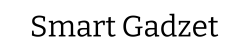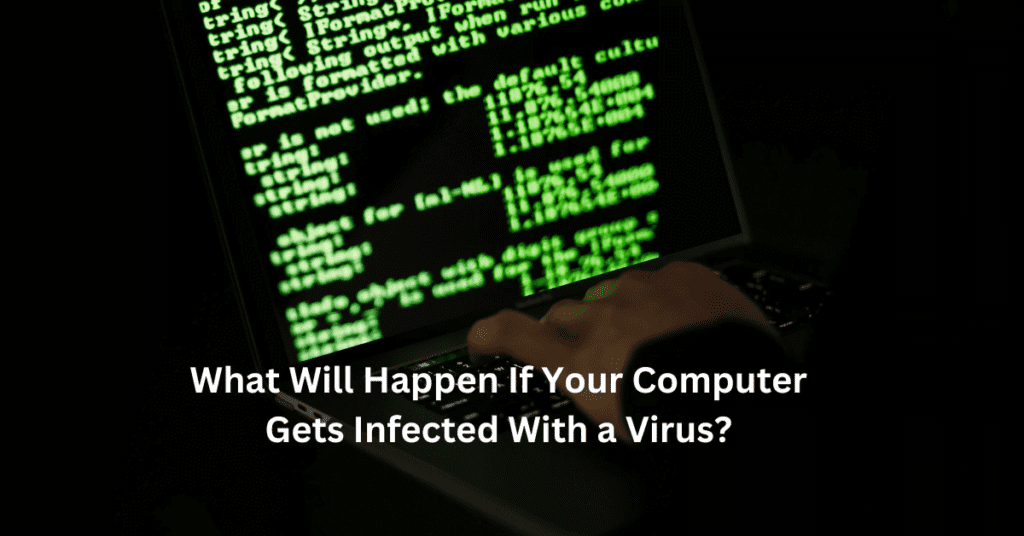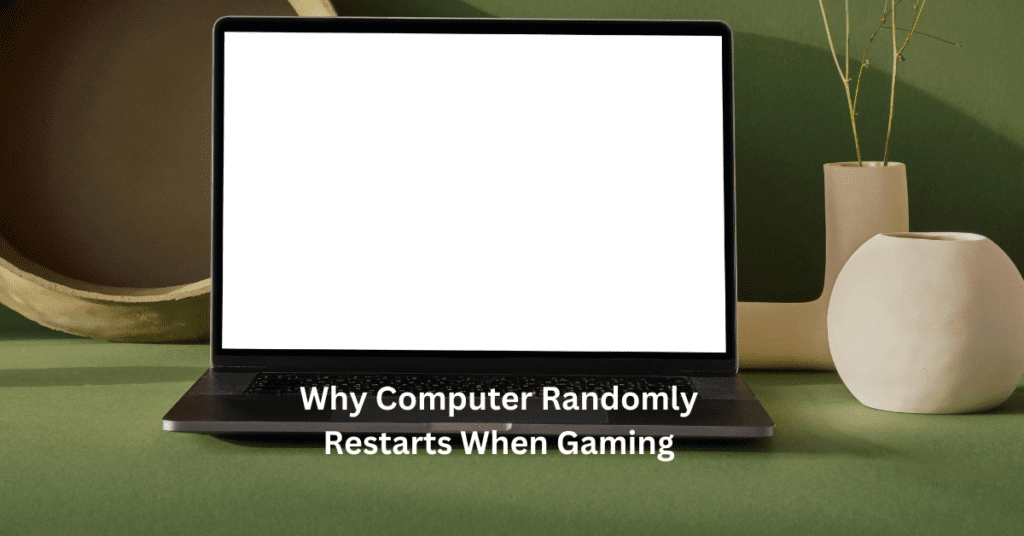Maintaining a gaming PC is crucial not only for ensuring peak performance but also for extending its lifespan. Regular maintenance mitigates the risks of hardware failure and keeps your system running smoothly, ensuring an optimal gaming experience. For enthusiasts and competitive gamers, a well-maintained PC means fewer interruptions and better gameplay quality. Gaming PC Maintenance Tips
Many gamers face common issues such as overheating, slow load times, and unexpected system crashes, all of which can often be traced back to neglected maintenance. Dust accumulation, outdated drivers, and disorganized internal cables can all impair your PC’s performance. Additionally, security vulnerabilities can emerge if software updates are not managed properly, exposing your system to potential threats.
In this guide, we’ll explore essential gaming PC maintenance tips that cover everything from physical cleaning to software optimization. By adhering to these practices, you can enhance your system’s efficiency, reduce the likelihood of hardware malfunctions, and enjoy a superior gaming experience. Whether you’re a seasoned gamer or new to PC gaming, these tips will help you maintain your gaming rig in top condition.

Setting Up Your Gaming Environment
Creating the ideal gaming environment is pivotal for both performance and longevity of your gaming PC. One of the most crucial aspects to consider is the choice of location, focusing on ventilation and temperature control. A well-ventilated area ensures that your PC can efficiently expel hot air and draw in cooler air, which is essential to prevent overheating. Position your gaming setup in a room with a stable, cool temperature, away from direct sunlight or heat sources such as radiators.
When it comes to the optimal setup for airflow within the PC itself, consider the positioning of your system. Ensure that your gaming PC is not cramped inside an enclosed space like a cabinet unless it’s equipped with adequate ventilation. Keeping at least a few inches of space on all sides of the PC tower can significantly improve air intake and exhaust. Moreover, arranging your internal components strategically so that there is unobstructed path for air to flow from the intake fans at the front or side to the exhaust fans at the back or top is critical.
Ergonomics also plays a vital role in your gaming experience. The monitor should be at eye level to prevent neck strain, and the keyboard and mouse should be positioned to allow your wrists to rest comfortably. Investing in an ergonomic chair that supports your back and shoulders can enhance your gaming sessions, making them more enjoyable and longer-lasting.
By carefully choosing the right location for your gaming setup and considering the elements of ventilation, temperature control, and ergonomics, you not only boost your PC’s performance but also ensure a comfortable and sustainable gaming environment. This initial setup is a fundamental step in maintaining your gaming PC’s health and ensuring that it runs smoothly for years to come.
Hardware Maintenance
Cleaning Your PC
Regular cleaning is crucial to maintain your gaming PC’s performance. Dust accumulation can lead to overheating and reduce the efficiency of your system. How often to clean your PC depends on your environment, but generally, it should be done every three to six months. For gamers in dustier settings or with pets, more frequent cleanings are advised.
Step-by-step guide on cleaning internal components:
1. Power down your system and unplug all cables.
2. Open the case using the proper tools. Ensure you’re grounded to avoid static damage.
3. Use compressed air to blow the dust off the fans, heat sinks, and the GPU. Keep the can upright to avoid moisture discharge.
4. Gently wipe surfaces with a microfiber cloth. For tougher grime, slightly dampen the cloth with isopropyl alcohol.
5. Check all fans and replace any that do not spin freely.
Tools and materials recommended for cleaning include compressed air, microfiber cloths, isopropyl alcohol, and a soft-bristled brush.
Checking and Managing Cables
Organizing cables not only tidies your system but also enhances airflow, which is vital for cooling. Use cable ties to secure loose cables out of the way of fans and other critical components. Routinely inspect cables for wear and tear and replace any that are frayed or damaged to prevent potential short circuits or fire hazards.
Component Health Check
Regular monitoring of your hardware’s health is essential. Use software tools to check the status of your hard drives, SSDs, and GPU. Look for signs of malfunction, such as strange noises, slower load times, or frequent crashes. When to consider upgrades or replacements depends on these performance indicators. Upgrading can significantly boost your system’s performance and extend its lifespan, especially if components are near the end of their durability or can’t keep up with newer software demands.
Software Maintenance
Operating System Updates
Keeping your operating system and drivers up-to-date is crucial for ensuring your gaming PC runs smoothly and securely. Updates often include patches for security vulnerabilities, enhancements that boost system performance, and support for newer hardware and software technologies. To avoid the hassle of manual updates, enable automatic updates in your OS settings. For drivers, particularly those for your graphics card and motherboard, consider using a dedicated tool from the hardware manufacturer that can automatically detect and install the latest drivers.
Optimizing Settings
To extract every ounce of performance from your gaming PC, fine-tuning your system settings is essential. Begin by adjusting your operating system’s power settings to ‘High Performance’ to ensure your CPU and GPU operate at their peak capabilities. Within individual games, explore the settings menu to optimize graphics and gameplay settings for a balance between visual quality and frame rate. Tools like NVIDIA’s GeForce Experience or AMD’s Radeon Software can automatically optimize these settings based on your hardware configuration.
Regular Software Clean-up
Over time, installing and uninstalling programs can leave your system cluttered and impact performance. Periodically uninstalling programs you no longer use can free up valuable disk space and resources. Additionally, managing the programs that launch at startup can significantly enhance your PC’s boot time. Use the task manager or system configuration utility to disable unnecessary startup programs, ensuring that only essential software loads during startup, which can lead to quicker boot times and more resources available for gaming.
By maintaining your software through regular updates, optimizing settings for performance, and keeping your system clean from unnecessary applications, your gaming PC will maintain peak efficiency, ensuring the best possible gaming experience.

Thermal Management
Proper thermal management is crucial for maintaining optimal performance and extending the lifespan of your gaming PC. Excessive heat can lead to hardware failure, reduced efficiency, and even permanent damage, making it one of the most critical aspects of gaming computer care.
Importance of Good Thermal Performance
Keeping your gaming PC cool isn’t just about preventing hardware failure; it also enhances the overall performance. Processors and graphics cards can throttle their speeds to drop temperatures, leading to decreased frame rates and responsiveness in games. Effective thermal management ensures that your components run at their intended speeds, providing a smooth and stable gaming experience.
How to Apply Thermal Paste—A Beginner’s Guide
Thermal paste is a conductive material that helps transfer heat from your CPU and GPU to the cooler. Applying thermal paste correctly is vital for efficient heat dissipation. Here’s a simple guide:
1. Clean the Surface: Remove the old thermal paste from the CPU and the cooler using isopropyl alcohol and a lint-free cloth.
2. Apply the Paste: Apply a small pea-sized amount of thermal paste to the center of the CPU. Avoid using too much paste, as it can be counterproductive.
3. Install the Cooler: Carefully place the cooler on top of the CPU, ensuring it sits evenly. Secure the cooler according to the manufacturer’s instructions.
Choosing the Right Cooling System: Air vs. Liquid
When it comes to cooling systems, gamers have two primary choices: air cooling and liquid cooling.
Air Cooling: This is the most common method, using fans and heatsinks to dissipate heat. It’s generally cheaper and easier to install but can be less effective at cooling than liquid systems, especially in overclocked rigs.
Liquid Cooling: These systems use a liquid coolant to transfer heat from the components to a radiator, which is then cooled by fans. Liquid cooling is more efficient and quieter than air cooling, making it ideal for high-performance gaming PCs that generate a lot of heat.
Choosing the right cooling system depends on your budget, the layout of your PC case, and how much you demand from your system. Both options have their merits, but for gaming PC setups that push the limits of performance, liquid cooling might be the worth the investment for superior thermal management.
Security Measures
Ensuring your gaming PC remains secure is as crucial as its physical maintenance. Malware and viruses can not only compromise your personal information but can severely affect your PC’s performance. Here are essential practices to keep your gaming rig secure:
1. Antivirus and Anti-Malware Software: Installing reliable antivirus software is your first line of defense against malicious threats. Regular updates and real-time protection settings are vital to catch and remove threats before they infiltrate your system. For gaming PCs, consider lightweight antivirus programs that offer gaming modes to minimize disruptions during gameplay.
2. Secure Browsing Habits: When browsing the internet, be vigilant of the websites you visit and the files you download. Stick to reputable sites, especially when downloading games and mods. Use a secure browser that offers features like automatic blocking of suspected phishing and malware sites. Extensions that block ads and tracking can further secure your browsing and prevent malware from sneaky pop-ups.
3. Software and Game Updates: Keep all software, especially your operating system and games, up to date. Patches often include security updates that protect against new vulnerabilities. Utilizing a game platform that automatically updates your games can help streamline this process.
4. Network Security: Use a strong, unique password for your Wi-Fi network and consider using a VPN when gaming, especially on public networks. A VPN can encrypt your internet connection and hide your IP address, protecting your online activities from snooping.
5. Phishing Scams Awareness: Be cautious of phishing attempts. These might come as emails or messages that mimic legitimate companies asking for personal information or urging you to click on suspicious links. Always verify the source before responding or clicking on any link.
By implementing these security measures, you can protect your gaming PC from a range of online threats and ensure a safe, uninterrupted gaming experience. Regular attention to security is as crucial as physical maintenance, keeping both your hardware and your personal data well-protected.
Backup and Recovery
Ensuring your gaming PC’s data is secure and recoverable is crucial, especially for gamers who invest significant time and resources into their setups. Regular data backups can safeguard your game saves, custom settings, and software against data loss due to hardware failures, malware, or accidental deletions.
Importance of Regular Data Backups Regularly backing up your gaming PC ensures that you can quickly recover your system and game files to a previous state without significant loss. This is particularly important in gaming, where progress and achievements are often the results of many hours of dedication. A reliable backup routine not only protects your personal data but also minimizes downtime, getting you back in the game faster after a mishap.
Options for Data Backup: Cloud vs. External Storage There are two primary methods for backing up your PC: cloud storage and external storage devices. Cloud storage services, like Google Drive, Microsoft OneDrive, or Dropbox, provide off-site storage that is often scalable, remotely accessible, and protected against local physical damage. On the other hand, external storage solutions, such as external hard drives or SSDs, offer quicker data transfer rates and do not rely on internet bandwidth or subscription fees. Choosing between cloud and external storage often depends on your specific needs regarding accessibility, security, and budget.
How to Set Up a Reliable Recovery System Setting up a reliable recovery system involves selecting a backup method that aligns with your gaming and data security needs. For effective backup:
1. Schedule regular backups—daily or weekly—especially after significant gaming sessions or updates.
2. Ensure your backup software or tool confirms the completion and integrity of backups.
3. Create bootable backups or recovery drives to restore your operating system and applications quickly in case of a complete system failure.
By integrating these practices into your gaming routine, you can ensure that your performance enhancements, in-game progress, and custom configurations are preserved securely against any potential threats or failures.
Troubleshooting Common Issues
When maintaining a gaming PC, addressing common hardware and software issues promptly can greatly enhance your system’s performance and lifespan. Here’s how to identify and resolve frequent problems that might disrupt your gaming experience.
Identifying and Fixing Common Hardware Issues
Hardware issues in gaming PCs often manifest as unexpected shutdowns, strange noises, or overheating. Regularly inspect your system’s internal components for any signs of damage or excessive wear. Ensure that all connections are secure and that components like the GPU and RAM are properly seated. If your PC is unusually loud, it might be a sign that a fan is obstructed or failing—check for obstructions and clean dust from fan blades and heat sinks to improve airflow and cooling efficiency.
If you’ve upgraded any hardware recently, verify compatibility with your motherboard and power supply to avoid performance bottlenecks or power deficiencies. Tools like HWMonitor can help you keep an eye on system voltages and temperatures, aiding in the early detection of components that might be failing.
Software Troubleshooting: Crashes, Freezes, and BSODs
Software issues can be trickier but are often less costly to resolve. Frequent game crashes, system freezes, and the dreaded Blue Screen of Death (BSOD) are usually related to software conflicts or outdated drivers. To mitigate these problems, ensure that your operating system and all critical drivers, especially your graphics card drivers, are up to date. Use utilities like Windows Update for your OS and proprietary software from your hardware manufacturer for driver updates.
If problems persist, consider performing a system restore to revert your computer back to a previous stable state or use the built-in Windows troubleshooter to diagnose and solve issues. For more stubborn problems, checking the error codes displayed during a BSOD can lead you to specific drivers or hardware components causing the issue.
By regularly addressing both hardware and software issues, you can maintain a smooth and stable gaming experience, reducing the risk of serious damage and costly repairs.
Advanced Tips for Maintaining Your Gaming PC
Overclocking: When and How to Do It Safely
Overclocking is a technique used to increase the clock rate of your PC’s CPU, GPU, or memory beyond the manufacturer’s specified performance. This can lead to enhanced gaming performance, but it must be done cautiously to avoid overheating or damaging your components. Before you start, ensure your cooling system is capable of handling the extra heat. Use reliable software like MSI Afterburner for GPUs or Intel XTU for CPUs to gradually increase the clock speed. Monitor the temperatures and stability at each step, and run stress tests to ensure the system remains stable.
BIOS Updates and Firmware Management
Keeping your BIOS up-to-date is crucial for the stability, compatibility, and security of your gaming PC. BIOS updates can provide enhancements that support new hardware, improve existing features, and fix known bugs. Always download firmware updates directly from your motherboard manufacturer’s website. Ensure a stable power supply during the update process to prevent any corruption. Back up your current BIOS settings before updating, so you can revert back if needed.
Utilizing Monitoring Tools for Performance Benchmarks
Monitoring tools are essential for optimizing and maintaining the performance of your gaming PC. Tools like HWMonitor or Speccy can help you keep an eye on your system’s vital statistics including temperature, voltage, and fan speeds, whereas software like 3DMark or UserBenchmark lets you run performance benchmarks to compare your system’s performance over time or against other systems. These benchmarks are especially useful after upgrades or when diagnosing performance issues related to gaming PC maintenance.
By incorporating these advanced maintenance tips, you can ensure your gaming PC not only runs smoothly but also pushes its performance to the limits safely and effectively. This proactive approach to PC maintenance keeps your setup at peak efficiency, enhancing your overall gaming experience.
Resources and Tools
Maintaining your gaming PC not only ensures peak performance but also extends its lifespan. Here are some essential tools and resources to help you keep your gaming rig in top condition:
Recommended Maintenance Tools
Hardware Tools:
Compressed Air Can: This is crucial for blowing dust out of hard-to-reach places without touching delicate components.
Microfiber Cloths: Safe for cleaning screens and surfaces without scratching.
Thermal Paste: A must-have for managing CPU and GPU temperatures; it’s vital to apply a fresh layer when you notice cooling efficiency decreasing.
Precision Tool Kit: Includes screwdrivers and pliers sized for PC assembly and upgrades, helping you handle hardware safely.
Software Tools:
HWMonitor: Monitors system temperatures, voltages, and fan speeds in real-time.
CCleaner: Helps in optimizing system performance by cleaning unwanted files and adjusting startup settings.
Driver Booster: Scans and updates outdated drivers, ensuring that your hardware is running optimally with the latest features and fixes.
Online Resources, Forums, and Communities
Tom’s Hardware Guide: Offers comprehensive reviews, forums, and how-to guides on everything related to PC hardware.
Reddit’s r/buildapc: A community where you can seek advice, share experiences, and discuss everything from PC builds to maintenance.
PC Gamer: Not only a magazine but also a rich online resource for the latest gaming news, reviews, and in-depth guides on PC maintenance.
By leveraging these tools and engaging with these communities, you can gain insights into best practices for gaming PC maintenance, find solutions to common issues, and connect with other enthusiasts who share your passion for gaming. These resources ensure you’re well-equipped to tackle any maintenance task, from simple cleaning to more complex hardware upgrades, keeping your gaming PC running smoothly and efficiently.

Conclusion
Maintaining your gaming PC is not just about keeping it running; it’s about ensuring that every gaming session is as smooth and enjoyable as the first. Regular maintenance helps prevent common issues such as overheating, slow performance, and unexpected system failures. By following the PC maintenance tips discussed, including cleaning your PC, managing cables, updating software, and monitoring system health, you can greatly extend the life and enhance the performance of your gaming setup.
Remember, a little effort goes a long way in gaming PC care. Setting a regular maintenance schedule is crucial. Whether it’s bi-annual cleaning, monthly software updates, or weekly performance checks, these practices keep your system in top condition and ready for any gaming challenge. Encourage yourself to stay committed to this routine; the stability and agility of your gaming PC depend on it. Plus, regular upkeep could save you money in the long run by avoiding costly repairs or premature upgrades.
So, take the time to care for your gaming rig, and it will continue to provide you with an exceptional gaming experience. Happy gaming!
FAQs for Gaming PC Maintenance Tips
1. How often should I clean my gaming PC?
Ideally, you should clean the interior of your gaming PC every 3-6 months to prevent dust build-up which can impede airflow and cooling efficiency. If you have pets or live in a dusty environment, consider cleaning it more frequently.
2. What are the best tools for cleaning a gaming PC?
To safely clean your PC, use tools like compressed air cans for blowing out dust, microfiber cloths for wiping surfaces, and isopropyl alcohol for cleaning stubborn grime. A soft brush can also be handy for delicate components.
3. How can I tell if my PC components need to be upgraded?
Monitor your PC’s performance during gaming; if you notice decreased frame rates, longer loading times, or hardware crashes, it might be time to consider upgrades. Software tools that assess hardware health can also help determine if components need replacing.
4. What is the best way to manage cables in a gaming PC?
Use cable ties or Velcro straps to bundle cables together and route them neatly away from major airflow paths. Modular power supplies can also help reduce cable clutter by allowing you to use only the cables you need.
5. Can updating drivers really improve gaming performance?
Yes, drivers for your graphics card, motherboard, and other components are frequently updated to fix bugs, improve performance, and ensure compatibility with new games and software. Keeping these drivers up to date can significantly enhance gaming performance and stability.