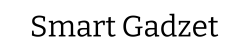Your gaming mouse is one of the most important tools in your gaming setup. Whether you’re a casual gamer or a competitive player, keeping your gaming mouse clean and well-maintained is essential for optimal performance. Over time, dust, dirt, and sweat can accumulate on your mouse, affecting its sensor accuracy and responsiveness. A dirty or poorly maintained mouse can lead to frustrating gameplay issues, such as lag or sticky buttons, that could impact your overall experience. Clean and Maintain Your Gaming Mouse
Maintaining your gaming mouse goes beyond simple cleaning. Regular upkeep helps extend its lifespan, preventing wear and tear on critical components like the sensor, buttons, and cable. Not only does this help you avoid costly replacements, but it also ensures that your mouse performs at its best for a longer time.
In this guide, we’ll walk you through the essential steps for cleaning and maintaining your gaming mouse. You’ll learn how to properly clean the exterior, sensor, and buttons, as well as tips for keeping your mouse in top condition. Whether you have a wired or wireless mouse, this guide will provide valuable insights into how to care for your equipment and troubleshoot common issues to keep your gaming experience smooth and uninterrupted.

Understanding Your Gaming Mouse
Before diving into cleaning and maintaining your gaming mouse, it’s essential to understand the different types and common issues that can affect its performance. This will help you know what to focus on during the cleaning process.
Different Types of Gaming Mice: Wired vs. Wireless, Optical vs. Laser
Gaming mice come in various types, with two main categories being wired and wireless. Wired gaming mice are known for their reliability and zero-latency connection, making them a top choice for competitive gamers. However, they are prone to cable tangling and wear over time. Wireless gaming mice, on the other hand, offer more freedom of movement and a cleaner look, but they rely on battery power and may experience occasional connectivity issues.
Another distinction is the type of sensor: optical and laser. Optical sensors are typically more accurate on mouse pads, while laser sensors work on almost any surface, making them more versatile. Both types can accumulate dust and grime over time, which can affect tracking performance.
Common Issues That Affect Mouse Performance
One of the most common issues that can affect your gaming mouse’s performance is dirt buildup. Dust, skin oils, and grime can accumulate on the surface, sensors, and buttons, causing sluggish movement, sticky buttons, and even inaccurate sensor readings. Sensor issues, such as poor tracking or cursor lag, can also occur if the sensor is obstructed or dirty. These issues can significantly impact your gaming experience, leading to frustration during critical moments.
Components That Need Regular Maintenance
To ensure your mouse performs optimally, certain components require regular cleaning and maintenance. Buttons can become sticky or unresponsive due to accumulated dirt, sweat, or oils. The sensor is another crucial area; even small amounts of dirt can cause erratic behavior. Finally, the surface of the mouse, especially on the sides and underside, can collect oils and dust that impact its performance and feel. Regularly cleaning these parts will keep your mouse functioning like new.
By understanding these key aspects of your gaming mouse, you’ll be better equipped to maintain its performance and extend its lifespan.
Why Cleaning and Maintenance Are Essential
Cleaning and maintaining your gaming mouse is crucial for ensuring optimal performance and longevity. Over time, dirt, dust, and grime can accumulate on your mouse, particularly around the sensor. This buildup can impact the sensor’s accuracy, leading to cursor lag or erratic movement, which can be especially frustrating during intense gaming sessions. Regular cleaning helps maintain sensor precision, keeping your gameplay smooth and responsive.
Another common issue is worn-out or sticky buttons. If your gaming mouse buttons become unresponsive or sticky due to buildup or wear, it can significantly affect your gameplay. Sticky buttons can lead to missed clicks, making it difficult to execute commands at the right time. By keeping the buttons clean and functioning properly, you ensure that every click counts, improving your gaming experience.
The role of maintenance in extending the life of your mouse cannot be overstated. A well-maintained mouse is less likely to develop mechanical issues, such as frayed wires, damaged switches, or faulty sensors. Regular care, including cleaning the exterior and components like the sensor and buttons, helps prevent premature wear and tear, allowing you to enjoy your gaming mouse for years to come.
Proper care also directly contributes to overall gaming performance. When your gaming mouse is clean and well-maintained, it will respond more quickly and accurately to your inputs. Whether you’re in a fast-paced shooter or a strategy game, having a mouse that works like new can give you a competitive edge. Regular cleaning and maintenance ensure that your mouse continues to deliver peak performance, keeping you ahead of the game.
By making cleaning and maintenance a regular part of your routine, you not only extend the life of your gaming mouse but also improve your overall gaming experience.
Step-by-Step Guide: How to Clean Your Gaming Mouse
To keep your gaming mouse performing at its best, regular cleaning is essential. Follow this step-by-step guide to clean every part of your mouse and ensure it’s free from dirt, dust, and grime.
Materials You’ll Need
Soft cloth
Compressed air
Cotton swabs
Isopropyl alcohol (optional)
Small brush
Cleaning the Exterior
Start by wiping down the entire surface of the mouse with a soft cloth to remove dust and smudges. For stubborn fingerprints or oily residue, dampen the cloth slightly with water or isopropyl alcohol. Be gentle to avoid leaving streaks or damaging the finish. Using a small brush can also help dislodge dirt from hard-to-reach areas.
Cleaning the Sensor
The sensor is the heart of your gaming mouse, so it’s crucial to keep it clean. Use compressed air to blow away any dust or debris from the sensor area, being careful not to get too close. If necessary, lightly dampen a cotton swab with isopropyl alcohol and gently clean the sensor. Never apply liquid directly to the sensor, and always avoid excessive pressure to prevent damage.
Cleaning the Buttons
The buttons on your gaming mouse can accumulate dirt, oil, and grime, affecting responsiveness. To clean the button edges and grooves, use a cotton swab dipped in isopropyl alcohol or a soft cloth. For sticky or unresponsive buttons, gently clean around the buttons with a cotton swab to remove debris. If the buttons remain unresponsive after cleaning, consider disassembling the mouse to check for internal issues or replacing the switches.
Cleaning the Cable (for Wired Mice)
For wired gaming mice, untangle the cable and wipe it down with a soft cloth. Avoid pulling or tugging on the cable to prevent damage. Regularly inspect the cable for wear and tear, and if any fraying occurs, it may be time to replace it.
Following these steps will help maintain the performance and longevity of your gaming mouse.

How to Maintain Your Gaming Mouse
Maintaining your gaming mouse regularly is key to ensuring it performs at its best and lasts for years. Here’s how you can keep your mouse in top shape.
Regular Maintenance Schedule: How Often to Clean the Mouse
It’s important to clean your gaming mouse every few weeks, especially if you use it frequently. Dust and dirt can accumulate on the surface, buttons, and sensor, affecting its responsiveness. If you’re a competitive gamer, cleaning it weekly may be beneficial to maintain consistent performance. Regularly wiping down the mouse and using compressed air to remove debris can prevent build-up that could hinder performance.
Checking the Performance
Regular performance checks are essential to ensure that your mouse functions smoothly. Test for sensor drift by moving the mouse across your mousepad and observing if the cursor is moving erratically. If your mouse is unresponsive or there’s lag, it may indicate a cleaning issue or a need for recalibration. Also, check the buttons for responsiveness—press each button to ensure they click properly and don’t feel sticky or unresponsive.
Software Maintenance
Your gaming mouse likely comes with software for customizing settings and updating firmware. Regularly updating the firmware and drivers will ensure that your mouse functions with the latest optimizations. Additionally, use the software to customize your settings for optimal gaming performance—adjusting sensitivity, creating macros, or changing RGB lighting to suit your preferences can improve your gaming experience.
Handling Wear and Tear
Over time, even with regular cleaning and maintenance, your mouse will experience some wear and tear. Watch for signs such as worn-out mouse feet, malfunctioning buttons, or an unresponsive sensor. Address these issues early to prevent them from affecting gameplay.
Replacing Mouse Feet and Other Components
Mouse skates (feet) wear down over time, especially with heavy use. When they start to show signs of damage, it’s time to replace them. You can buy replacement mouse feet or other components like switches or cables. This simple fix can restore your mouse to its optimal performance.
By following these maintenance steps, your gaming mouse will stay in peak condition for longer.
Preventive Care for Your Gaming Mouse
Proper care doesn’t stop at cleaning—taking steps to prevent wear and tear is essential to prolonging the life of your gaming mouse. Here are some preventive measures to keep your mouse in top condition:
Proper Storage: How to Store Your Mouse When Not in Use
When you’re not actively using your gaming mouse, it’s crucial to store it properly. Avoid leaving your mouse on a cluttered desk or in areas where it could be exposed to dust, spills, or physical damage. If you use a wired mouse, ensure that the cable is not twisted or bent in a way that could cause internal damage. For wireless mice, store them in a cool, dry place, and consider turning off the power switch to save battery life. Additionally, placing your mouse in a protective pouch or drawer when not in use can further shield it from potential damage.
Using Mouse Pads: Why a Good Mouse Pad Can Reduce Wear and Tear
A quality mouse pad isn’t just about aesthetics; it plays a vital role in reducing wear and tear on your gaming mouse. The right mouse pad provides a smooth surface for the sensor to track accurately, which can improve performance. It also prevents dust and dirt from accumulating on the mouse feet, which could cause friction and lead to premature damage. By using a mouse pad with a clean, consistent surface, you ensure the longevity of both your mouse and the pad itself. Opt for a mouse pad that offers both durability and comfort for an enhanced gaming experience.
Avoiding Overuse: Recognizing When to Give Your Mouse a Break to Extend Its Life
Just like any other piece of technology, your gaming mouse needs rest. Continuous use without breaks can cause strain on the internal components, leading to wear on the buttons and sensor. To avoid overuse, take short breaks during long gaming sessions. This gives both you and your mouse a chance to recharge. Taking care not to press the buttons excessively or engage in unnecessary movements will also reduce wear and keep your mouse functioning optimally for years to come.
By incorporating these preventive care practices into your routine, you’ll help extend the life and performance of your gaming mouse, ensuring it remains a reliable tool for your gaming adventures.
Troubleshooting Common Mouse Issues
Even with regular cleaning and maintenance, gaming mice can sometimes experience issues. Here are some common problems and their solutions:
Unresponsive Sensor or Cursor Lag
An unresponsive sensor or cursor lag can be frustrating, especially during intense gaming sessions. The primary cause of sensor issues is often dirt or dust buildup on the sensor lens. If your gaming mouse is optical or laser, ensure the sensor is free of debris. Use a soft cloth or cotton swab lightly dampened with isopropyl alcohol to clean the area. Another possible cause could be software or driver issues. Ensure your mouse drivers and firmware are up to date for the best performance. Lastly, check your mouse pad; an inappropriate surface can interfere with sensor accuracy.
Sticky or Non-Clicking Buttons
If your gaming mouse buttons are sticky or unresponsive, it may be due to dirt or grime buildup around the buttons. To fix this, clean around the buttons with a cotton swab dipped in isopropyl alcohol. If the problem persists, the issue might be internal. Over time, the switches inside the mouse can wear out, leading to button failures. In this case, replacing the mouse switches may be necessary. If you’ve had the mouse for a while, consider regular button maintenance to keep them in optimal condition.
Cable Issues (For Wired Mice)
Wired gaming mice can experience cable issues such as fraying or wear over time. To prevent this, avoid pulling or twisting the cable too forcefully. After use, gently coil the cable without excessive tension. If you notice the cable starting to fray, using a cable sleeve or protective cover can prevent further damage. Additionally, make sure the cable is always stored safely when not in use, avoiding areas where it can get snagged or bent sharply.
By troubleshooting these common issues and addressing them early, you can ensure your gaming mouse continues to perform well throughout its lifespan.
When to Replace Your Gaming Mouse
Signs that Your Mouse is Beyond Repair
While regular cleaning and maintenance can extend the life of your gaming mouse, there comes a time when replacement is necessary. Here are a few signs that your mouse may be beyond repair:
1. Unresponsive Sensor or Tracking Issues: If your mouse consistently has problems with cursor lag, skipping, or erratic movement despite cleaning the sensor and updating drivers, the sensor may be damaged beyond repair.
2. Sticky or Broken Buttons: If cleaning doesn’t resolve unresponsive or sticky buttons, the internal switches might be worn out. In this case, a repair might not be feasible, especially if the mouse uses integrated switches.
3. Cable Damage (for Wired Mice): Fraying or internal cable damage can cause connectivity issues. While you can sometimes fix this temporarily, it may eventually lead to total failure, making it time to replace your wired mouse.
4. Battery Problems (for Wireless Mice): If your wireless gaming mouse has persistent battery issues—whether it won’t charge, drains quickly, or has connectivity problems despite a full charge—its battery might need replacing, or it could be a sign of larger internal issues.
How to Choose a New Gaming Mouse When It’s Time to Upgrade
When the time comes to replace your gaming mouse, it’s important to choose one that fits your gaming style and needs. Here’s how to make the best choice:
Sensor Type: If you’re into fast-paced FPS games, a high DPI (dots per inch) sensor will help. Opt for a laser or optical sensor depending on your preference for precision or flexibility on different surfaces.
Ergonomics: Comfort is key for long gaming sessions. Choose a mouse with an ergonomic design that suits your grip style—whether palm, claw, or fingertip grip.
Additional Features: Look for features like programmable buttons, RGB lighting, or customizable weights to tailor your mouse to your gaming needs. If you’re into competitive gaming, programmable buttons and adjustable DPI settings can give you a competitive edge.
Upgrading your gaming mouse will enhance your gaming experience, ensuring that you have the best tool for peak performance.

Conclusion
In conclusion, keeping your gaming mouse clean and well-maintained is essential for optimal performance and longevity. By following a few simple steps, such as regularly wiping down the exterior, cleaning the sensor with care, and maintaining the buttons, you can ensure that your mouse works smoothly during your gaming sessions. Remember to use the right cleaning tools like microfiber cloths and isopropyl alcohol to avoid damaging delicate components.
Adopting a regular maintenance routine, ideally cleaning your mouse once a month, will not only improve its functionality but also extend its lifespan. Don’t forget to check the cable (for wired mice) and keep your mouse pad in top condition. Proper storage and avoiding overuse will help reduce wear and tear.
By incorporating these gaming mouse care tips into your routine, you can avoid common issues like unresponsive buttons, dust buildup, and sensor problems. Taking the time to clean and maintain your gaming mouse will not only enhance your gaming experience but also save you money by preventing the need for frequent replacements.
A clean, well-maintained gaming mouse contributes to better performance, so make it a habit to keep yours in peak condition!
FAQs for cleaning and maintaining a gaming mouse
1. How often should I clean my gaming mouse?
It’s a good idea to clean your gaming mouse at least once a month, but if you use it frequently or notice buildup of dirt or grime, you should clean it more often. Keeping it clean will help maintain its performance and extend its lifespan.
2. Can I use any cleaning solution to clean my gaming mouse?
It’s best to use isopropyl alcohol (preferably 70% or higher) for cleaning your gaming mouse, as it evaporates quickly and won’t damage the components. Avoid using harsh chemicals or abrasive cleaners that could scratch or damage the surface.
3. How do I clean the sensor of my gaming mouse without damaging it?
To clean the sensor, use a soft microfiber cloth or a cotton swab lightly dampened with alcohol. Gently wipe the sensor area without pressing too hard. Be careful not to damage the sensor or surrounding components.
4. My gaming mouse buttons feel sticky. How can I fix this?
If your mouse buttons are sticky, cleaning the area around the buttons with a cotton swab and alcohol can help remove buildup. If the issue persists, you may need to disassemble the mouse to clean the internal components or replace the switches if they’re worn out.
5. How do I maintain my wireless gaming mouse’s battery life?
To maintain battery life, turn off the mouse when you’re not using it, especially for extended periods. Additionally, keep it clean and make sure the sensor isn’t obstructed, as this can improve performance and reduce unnecessary battery drain.