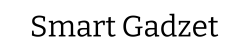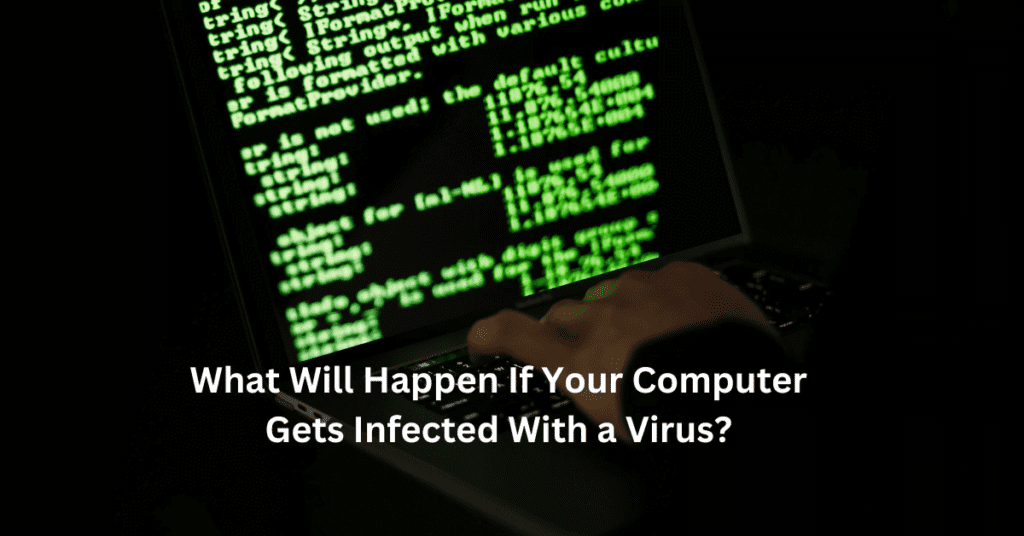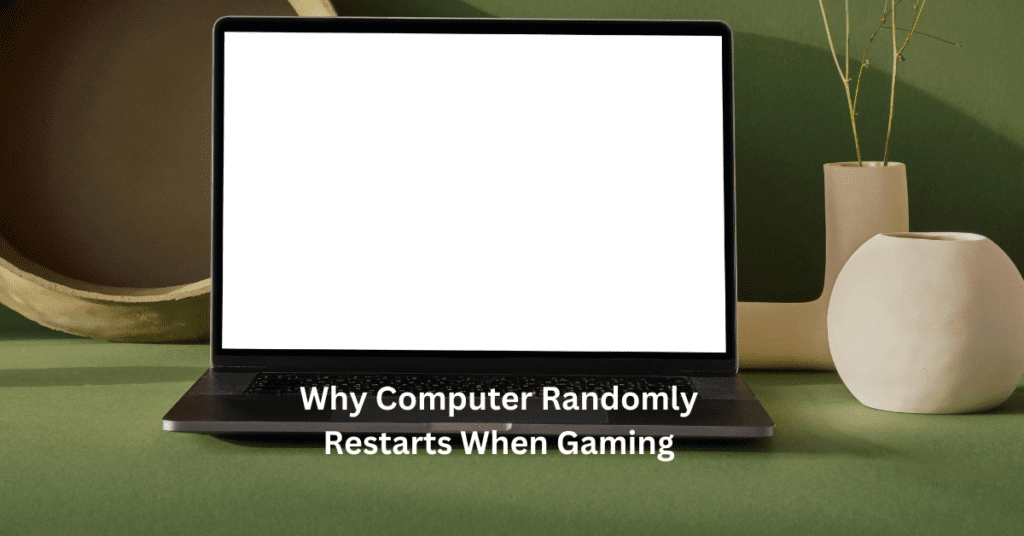Gaming and streaming have transformed from casual hobbies into lucrative career paths, with platforms like Twitch, YouTube, and Facebook Gaming offering opportunities to connect with audiences worldwide. Aspiring streamers know the importance of delivering high-quality content, but it all starts with the right equipment—specifically, a well-built gaming PC for streaming. Whether you’re battling in Fortnite or exploring Elden Ring, having a PC that can handle demanding games and smooth streams simultaneously is crucial to standing out in this competitive space. Building a Gaming PC for Streaming
This guide is your comprehensive roadmap to building a streaming PC tailored to your needs. We’ll cover everything from selecting the best PC components for gaming and streaming to optimizing your setup for performance and quality. Whether you’re working with a limited budget or aiming for a high-end configuration, this article will provide actionable tips to ensure your PC is ready for streaming success.
By the end of this post, you’ll understand what makes a great gaming PC for streaming, how to prioritize components like CPUs, GPUs, and RAM, and how to set up your system to deliver flawless streams. Let’s dive in and create the ultimate PC setup for gaming and streaming!

Understanding the Basics
What is a Streaming PC?
A streaming PC is a computer designed to handle both gaming and broadcasting gameplay to platforms like Twitch or YouTube. Unlike a regular gaming PC, which focuses solely on high-performance gaming, a streaming PC must also encode and transmit your video feed in real time without lagging or overheating. This dual functionality requires a well-balanced setup with both powerful hardware and optimized software.
Difference Between a Gaming PC and a Streaming PC
The key difference lies in how resources are utilized. A gaming PC prioritizes GPU performance to deliver smooth frame rates and stunning graphics during gameplay. A streaming PC, on the other hand, relies heavily on the CPU to encode video and handle multitasking, like running streaming software alongside demanding games. Ideally, a PC built for both gaming and streaming needs a powerful combination of CPU and GPU to balance these tasks.
Key Requirements for a PC That Can Handle Both Gaming and Streaming Tasks
To build a gaming PC for streaming, you need:
1. A multi-core CPU (e.g., AMD Ryzen 7 or Intel i7) to handle multitasking and video encoding.
2. A high-performance GPU (e.g., NVIDIA RTX series) for seamless gaming.
3. At least 16GB of RAM for multitasking, though 32GB is recommended.
4. Reliable storage (SSD) for fast load times and file management.
Why Build Instead of Buy?
Customization and Cost-Efficiency:
Building your own streaming PC allows you to tailor components to your specific needs, ensuring optimal performance while saving money.
Pre-Built vs Custom-Built PCs:
Pre-built PCs often include unnecessary features, raising the price. In contrast, a custom-built PC gives you full control, from selecting the best GPU to ensuring adequate cooling for long streaming sessions. This flexibility makes custom builds ideal for gaming and streaming enthusiasts.
Essential Components for a Gaming & Streaming PC
Building a gaming PC for streaming requires selecting the right components that balance performance and multitasking. Here’s an overview of the essential parts:
CPU (Central Processing Unit)
The CPU is the brain of your PC, handling both gaming and streaming tasks. For smooth performance, choose multi-core processors with high clock speeds. Streaming relies heavily on CPU power for encoding, so aim for at least an Intel Core i7/i9 or an AMD Ryzen 5/7/9. These CPUs offer excellent performance for gaming while simultaneously managing the demands of streaming software like OBS.
GPU (Graphics Processing Unit)
The GPU drives gaming performance and plays a role in stream quality, especially for graphically intense games. For streaming in 1080p or higher, consider a NVIDIA RTX 3060 or 4060 or an AMD RX 6700 XT for budget-friendly options. High-end setups can benefit from GPUs like the RTX 4080 to ensure smooth gameplay and visually stunning streams.
RAM (Memory)
RAM is crucial for multitasking. A minimum of 16GB is necessary for gaming and streaming simultaneously, but for enhanced performance, 32GB is ideal. This ensures your PC can handle gaming, streaming software, and additional tasks like running a browser or chat application without slowing down.
Storage
An SSD (Solid-State Drive) is critical for fast load times and smooth operation. A configuration of 1TB SSD for your operating system and games, paired with a 2TB HDD for additional storage, offers the best balance of speed and capacity.
Motherboard
Your motherboard must be compatible with your CPU and GPU and support future upgrades. Look for features like PCIe 4.0 support, multiple USB ports, and built-in Wi-Fi/LAN options.
Power Supply Unit (PSU)
A reliable PSU is non-negotiable. Calculate your system’s wattage needs and invest in a PSU from trusted brands like Corsair or EVGA to ensure stability and prevent hardware failures.
Cooling System
Streaming generates heat, so invest in an efficient cooling system. Air cooling is cost-effective, while liquid cooling provides better temperature control for high-end builds.
Case
Choose a case that prioritizes airflow and cable management. Mid-tower cases are ideal for most builds, while full-tower cases suit advanced setups with additional cooling components.
By selecting these components wisely, you can create a gaming and streaming PC that delivers top-notch performance and reliability.
Additional Accessories for Streaming
To achieve a professional and engaging stream, additional accessories are essential for complementing your gaming PC setup. Here’s a breakdown of the must-have streaming accessories and how they enhance your overall streaming quality.
Capture Cards (If Using a Dual-PC Setup)
If you’re opting for a dual-PC setup, a capture card is a crucial accessory. It allows your streaming PC to process gameplay footage from your gaming PC or console, reducing the load on the gaming machine. Popular options like the Elgato HD60 X or AVerMedia Live Gamer ensure smooth, high-quality streams with minimal latency.
Webcam or DSLR for High-Quality Video
Visual quality plays a significant role in attracting and retaining viewers. A good webcam, like the Logitech StreamCam, delivers crisp video, while upgrading to a DSLR can provide cinematic quality with better lighting control and depth of field. Many streamers use a DSLR with a capture card to maximize their production value.
Microphone and Audio Interfaces
Crystal-clear audio is as important as visual quality. Dynamic microphones like the Shure MV7 are great for reducing background noise, while condenser microphones, such as the Audio-Technica AT2020, offer high sensitivity for studio-like sound. Pairing your microphone with an audio interface ensures optimal sound customization and clarity.
Lighting Setup
A proper lighting setup significantly improves your video quality. Ring lights or key lights like the Elgato Key Light Air provide soft, adjustable lighting that enhances your on-screen presence and eliminates harsh shadows, making your stream look polished and professional.
Streaming Software
Streaming software ties everything together. OBS Studio and Streamlabs are the go-to platforms for seamless integration of gameplay, overlays, and scenes. Both offer customizable features to fine-tune your stream’s appearance and optimize performance.
These accessories work hand-in-hand with your gaming PC, ensuring a professional, high-quality streaming experience for your audience.

Building Your Gaming PC: Step-by-Step Guide
Preparing the Workspace and Tools Needed
Before starting, ensure you have a clean, well-lit workspace with enough room to assemble your components. Use an anti-static wrist strap to prevent electrostatic discharge from damaging sensitive parts. Gather essential tools like a Phillips-head screwdriver, thermal paste (if not pre-applied on your cooler), and zip ties for cable management. Keep all your components, including the CPU, GPU, RAM, motherboard, and power supply, within reach for easy access.
Assembling the Components
1. CPU Installation: Open the CPU socket on your motherboard and carefully align the CPU with the socket’s markings. Gently place it in and secure it by locking the socket lever.
2. Installing the Cooler: If you’re using a stock cooler, attach it directly to the CPU with pre-applied thermal paste. For aftermarket coolers, apply thermal paste in a pea-sized amount and mount the cooler according to the manufacturer’s instructions.
3. Adding RAM: Align the notch on your RAM stick with the slot on the motherboard, press firmly until you hear a click. Install multiple sticks in the correct slots to enable dual-channel memory.
4. GPU Installation: Insert the GPU into the PCIe slot on the motherboard. Secure it with screws and connect power cables from the PSU if required.
Cable Management and Power Connections
Connect the PSU to the motherboard, GPU, and storage devices. Route cables neatly using zip ties and the cable management space in your case to ensure optimal airflow.
Testing the Build
Before installing the operating system, connect your monitor and power on the system. Check if all components are recognized in the BIOS. If everything is functioning correctly, proceed with OS installation.
By following these steps, you can confidently assemble a gaming PC for streaming, ensuring a smooth and efficient build process.
Optimizing Your PC for Streaming
Optimizing your gaming PC for streaming is crucial to ensure smooth gameplay and high-quality streams. This section focuses on software, game settings, and internet requirements to help you deliver the best streaming experience.
Software Optimization
Configuring streaming software like OBS or Streamlabs is key to achieving performance and quality. Start by choosing the right encoder. If your GPU supports hardware encoding (e.g., NVENC for NVIDIA GPUs), use it for better efficiency and quality. For those relying on the CPU, software encoding can deliver excellent results but requires a powerful processor, such as an AMD Ryzen 7 or Intel Core i9.
Adjust your bitrate settings based on your internet speed. For 1080p streaming, a bitrate of 6000 Kbps is ideal, while lower resolutions like 720p may require only 3000-4000 Kbps. Optimize resolution and frame rate to balance quality with system performance—1080p at 60 FPS is ideal, but you can drop to 30 FPS if needed.
Game Settings
Balancing game graphics with streaming performance is essential. High settings may look stunning, but they can strain your PC. Lower demanding settings like shadows and anti-aliasing while maintaining decent textures to ensure smooth gameplay and streams. Run your games in fullscreen or borderless mode for better responsiveness and frame rates.
Internet Requirements
Streaming relies heavily on upload speed. A minimum of 6 Mbps is necessary for 1080p streams, but 15-20 Mbps provides a buffer for stable performance. Always use a wired Ethernet connection instead of Wi-Fi to avoid lag and interruptions during live broadcasts.
With proper optimization, your gaming PC for streaming can handle demanding tasks, delivering an enjoyable experience for you and your audience.
Budget-Friendly Tips for Streamers
Building a gaming PC for streaming doesn’t have to drain your wallet. By making smart choices, you can create a setup that balances cost and performance. Here are some essential budget-friendly tips for streamers.
Where to Save:
When building a gaming and streaming PC, prioritize functionality over flashy aesthetics. While RGB lighting and elaborate case designs may look impressive, they do little to enhance streaming performance. Instead, allocate your budget towards critical components like the CPU and GPU. A powerful processor, such as the AMD Ryzen 5 or Intel Core i5, paired with a mid-range GPU like the NVIDIA RTX 3060, will provide excellent performance without breaking the bank.
Where to Spend:
Certain components should never be compromised. A high-quality power supply unit (PSU) is crucial to ensure your system’s stability and longevity. Look for trusted brands like Corsair, EVGA, or Seasonic with an 80 Plus certification. Similarly, invest in a good cooling system. Prolonged gaming and streaming sessions generate significant heat, so an efficient air cooler or entry-level liquid cooler will help prevent overheating and maintain performance.
Used vs New Parts:
If you’re on a tight budget, consider purchasing refurbished or used components. Platforms like eBay, Facebook Marketplace, and local tech forums often have deals on GPUs, RAM, and motherboards. When buying used, always check for warranties, request test results, and prioritize items sold by reputable sellers. Avoid used PSUs or storage devices, as their reliability can degrade over time.
By carefully balancing where to save and where to spend, you can build a streaming PC that’s both powerful and affordable. Remember, it’s not about having the fanciest setup—it’s about creating a system that works seamlessly for your gaming and streaming needs.
Common Mistakes to Avoid When Building a Gaming PC for Streaming
Building a gaming PC for streaming is exciting, but certain mistakes can affect both performance and longevity. By avoiding these common pitfalls, you can ensure a smoother experience for both gaming and streaming.
1. Skimping on Power Supply or Cooling
One of the most frequent mistakes is underestimating the importance of a quality power supply unit (PSU). Many builders focus on flashy components like GPUs while settling for a cheaper PSU. This can lead to system instability, overheating, and even component damage. Always choose a reliable PSU from trusted brands, ensuring it has enough wattage to handle your gaming and streaming PC’s power needs. Similarly, inadequate cooling can result in overheating during intensive gaming or streaming sessions. Whether you opt for air cooling or liquid cooling, ensure your system is well-ventilated and can manage prolonged use.
2. Focusing Too Much on GPU and Ignoring CPU or RAM
While a powerful GPU is essential for gaming, it’s not the only component that matters for streaming. Streaming software, like OBS, relies heavily on the CPU for encoding. If your CPU isn’t up to the task, your stream quality will suffer, even with the best GPU. Additionally, having insufficient RAM can lead to stuttering and slow performance when multitasking. For gaming and streaming, aim for at least 16GB of RAM, and consider 32GB for more demanding workflows.
3. Ignoring Future-Proofing for Upgrades
Streaming technology evolves quickly, and your PC should be ready for future demands. Avoid motherboards with limited expansion slots or outdated technology. Invest in components that allow room for upgrades, such as additional storage or a better GPU. This ensures your gaming and streaming setup remains relevant for years to come.
By addressing these issues, you can build a reliable and high-performing gaming PC for streaming.

Conclusion
Building a gaming PC for streaming is an exciting and rewarding process that allows you to create a personalized setup tailored to your needs. Throughout this guide, we’ve covered the essential components of a gaming and streaming PC, such as choosing the right CPU, GPU, RAM, and storage to ensure optimal performance. We also highlighted the importance of accessories like capture cards, quality microphones, and lighting to enhance your streaming experience. Additionally, we shared tips on optimizing your PC for streaming, balancing budgets, and avoiding common mistakes.
Whether you’re a beginner or an experienced gamer, the right combination of components and a thoughtful approach will help you achieve smooth gameplay and high-quality streams. If you’re unsure where to start, focus on building a single-PC setup with a strong CPU and GPU, and upgrade over time as your needs grow.
Now is the perfect time to take your first step toward building your dream streaming PC. Research components, plan your budget, and start assembling! A well-built gaming PC for streaming not only enhances your performance but also provides a unique and personalized experience for your viewers. Share your journey in the comments and inspire others to take the leap into streaming.
FAQs for Building a Gaming PC for Streaming
1. Do I need a dual-PC setup for streaming?
Not necessarily. A dual-PC setup is beneficial if you want to offload streaming tasks from your gaming PC for smoother performance. However, a single high-performance PC with a powerful CPU and GPU can handle both gaming and streaming efficiently.
2. What internet speed do I need for streaming?
For streaming in 1080p, you need an upload speed of at least 6 Mbps. For higher quality, such as 4K, aim for 15-20 Mbps upload speed. A stable wired connection is recommended over Wi-Fi for consistent streaming performance.
3. How much RAM is enough for gaming and streaming?
At least 16GB of RAM is recommended for most gaming and streaming needs. If you plan to run multiple applications (like OBS, browsers, and games) simultaneously, upgrading to 32GB will provide better multitasking and future-proofing.
4. Is a capture card necessary for streaming?
A capture card is only needed if you are using a dual-PC setup or streaming content from external devices like consoles. For single-PC setups, you can stream directly using software like OBS or Streamlabs.
5. What is the most important component for a streaming PC?
The CPU and GPU are the most critical components. The CPU handles encoding and multitasking, while the GPU ensures high-quality gaming performance. A balance between both is essential for smooth gameplay and streaming.