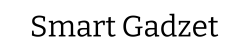Upgrading a gaming laptop’s graphics card is generally not possible due to their integrated design and space constraints, making the GPU soldered onto the motherboard and not user-replaceable. Some high-end models may offer limited upgrade paths through external GPU enclosures via Thunderbolt connections.
In this guide, we will explore the frequently asked question: Can you upgrade a gaming laptop graphics card? Delving into the complexities of integrated versus dedicated GPUs, the feasibility of such upgrades, and external solutions like eGPUs, we aim to provide a comprehensive overview. From specific case studies, such as upgrading the Asus TUF F15, to community insights from platforms like Reddit, we’ll cover all you need to know about enhancing your gaming laptop’s performance. Whether you’re considering swapping out your Nvidia GPU or simply curious about the process, this guide offers valuable insights and practical advice for gamers at every level. Let’s get started.
Understanding Laptop Graphics Cards
When diving into the world of gaming laptops, one of the first distinctions you’ll encounter is between integrated and dedicated graphics cards. This distinction is crucial for understanding not just the performance of your laptop but also its upgradeability. Let’s break down these concepts in a way that’s easy to grasp yet rich with the necessary details.
Integrated vs. Dedicated Graphics Cards
- Integrated graphics cards are built into the processor. They share memory with the CPU and are great for everyday tasks like browsing, video playback, and light gaming. Their main advantage is efficiency; they consume less power and generate less heat. However, they fall short of handling intensive gaming or professional graphic workloads.
- Dedicated graphics cards, on the other hand, are separate components with their own memory (VRAM). They are designed to handle demanding graphics processing, making them the go-to choice for gamers and creative professionals. Dedicated GPUs deliver superior performance, but at the cost of higher power consumption and heat generation.
Is Laptop Graphics Card Upgradeable?
Now, onto the big question: Can you upgrade a laptop’s graphics card? The answer is nuanced and depends on several factors:
- Design and Build: Most mainstream laptops have integrated GPUs or dedicated GPUs that are soldered onto the motherboard, making upgrades impossible or impractical. The compact design of laptops leaves little room for the kind of modular hardware changes you might make on a desktop.
- External GPU (eGPU) Solutions: For laptops that don’t support internal GPU upgrades, an external GPU might be a viable alternative. An eGPU allows you to connect a desktop-grade graphics card to your laptop via a Thunderbolt or USB-C port, significantly boosting your laptop’s graphics performance. This solution is particularly appealing for users who need extra power for gaming or intensive tasks, but it is less portable and requires a significant additional investment.
- Manufacturer-Specific Upgrade Kits: A few laptop models come with proprietary solutions that allow for GPU upgrades. However, these are rare and often come with a high cost, making them less popular among the general user base.
- Heat and Power Considerations: Upgrading to a more powerful GPU can also mean dealing with increased heat output and power consumption. Laptops are designed with specific thermal and power delivery systems that may not be compatible with a higher-spec GPU, potentially leading to overheating or stability issues.
In summary, while upgrading a laptop’s graphics card is theoretically possible, it’s often constrained by the laptop’s design, the soldered nature of most GPUs, and the practical considerations of power and cooling. For most users, the best path to improved graphics performance is through external GPUs or by carefully selecting a laptop with the desired GPU performance from the outset. This approach ensures that you can enjoy high-quality gaming and graphic-intensive applications without running into the limitations of your laptop’s original hardware.
The Possibility of Upgrading Laptop Graphics Cards
Upgrading the graphics card on a laptop is a topic that generates a lot of interest and questions among gaming enthusiasts and professional users alike. The desire to boost gaming performance or handle more graphically intensive tasks without purchasing a new laptop is understandable. Let’s explore the realities and solutions around upgrading your laptop’s GPU, focusing on internal upgrades and the use of external graphics cards (eGPUs).

Can I Upgrade My Laptop Graphics Card?
The straightforward answer to whether you can upgrade your laptop’s graphics card is: it depends. Here’s what makes a laptop’s GPU upgradeable:
- Modular Design: A small number of high-end gaming and workstation laptops are designed with upgradeability in mind, featuring modular GPUs. These are rare and often come with a premium price tag.
- Compatibility and Space: Even if the GPU is modular, you must find a compatible replacement that fits the physical space and thermal design of your laptop.
- Technical Know-How: Upgrading a laptop’s GPU requires a significant level of technical skill, including completely disassembling your laptop and safely handling delicate components.
For the vast majority of laptops, the GPU is soldered directly onto the motherboard, making upgrades impractical or impossible. This design choice is driven by the need for compactness, power efficiency, and cost reduction.
Can You Add a Graphics Card to a Laptop for Gaming?
Given the challenges with internal upgrades, many turn to external solutions to boost their laptop’s gaming performance. This is where external graphics cards (eGPUs) come into play.
External Graphics Card for Laptop
An eGPU is a dedicated graphics processing unit that resides outside of your laptop, typically in a specialized enclosure that connects to your laptop via a high-speed interface like Thunderbolt 3 or 4. Here’s how eGPUs work and when they’re a viable option:
- Connection: The eGPU connects to your laptop through a Thunderbolt port, which provides the bandwidth necessary to handle the data transfer between the laptop and the GPU.
- Compatibility: Not all laptops support eGPU connections. Compatibility depends on having a Thunderbolt port and, in some cases, specific hardware and software support from the laptop’s manufacturer.
- Performance Boost: eGPUs can significantly improve your laptop’s graphics performance, making it possible to play the latest games on higher settings or tackle more demanding professional graphics work.
- Considerations: While eGPUs offer a substantial performance boost, they also come with drawbacks. They are relatively expensive, reduce the portability of your setup, and can introduce some performance bottlenecks compared to internal GPUs due to the limitations of the Thunderbolt connection.
When is an eGPU a Good Choice?
- Gaming: If you’re looking to play the latest games on a laptop that wasn’t initially designed for high-end gaming, an eGPU can transform your experience.
- Professional Work: For tasks like video editing, 3D modeling, and other GPU-intensive applications, an eGPU can provide the necessary power to handle these demands smoothly.
- Flexibility: For users who appreciate the versatility of having a portable laptop for everyday use and a powerful gaming or work setup at home, an eGPU offers the best of both worlds.
In conclusion, while upgrading the internal GPU of a laptop is often not feasible, the advent of eGPUs has opened up new possibilities for enhancing your laptop’s graphics performance. Whether for gaming or professional use, an eGPU can be a valuable investment, offering a significant boost in power when you need it, without the need to purchase a completely new system.
Specific Cases and Considerations for Upgrading Laptop Graphics Cards
Upgrading the graphics card on a laptop can significantly enhance gaming performance and productivity for graphic-intensive applications. However, the process and possibilities vary widely depending on the laptop’s brand, model, and original hardware configuration. Let’s delve into some specific scenarios involving popular gaming laptops and graphics card upgrades, focusing on the Asus TUF F15 and transitioning from Nvidia and Intel GPUs.
Can We Upgrade Graphics Card in Asus TUF F15?
The Asus TUF F15 is a popular choice among gamers for its robust build and excellent performance. However, like most gaming laptops:
- Built-in GPU: The GPU in the Asus TUF F15, as in many gaming laptops, is soldered onto the motherboard. This design choice is standard for compactness and efficiency, making it impossible to upgrade the GPU without replacing the entire motherboard.
- Alternative Solutions: For users looking to boost the Asus TUF F15’s gaming performance, external GPUs (eGPUs) provide a viable solution, assuming the laptop has a compatible Thunderbolt port.
Upgrade Nvidia Graphics Card Laptop
When it comes to upgrading Nvidia graphics cards in laptops:
- Model Compatibility: Upgrading to a newer Nvidia GPU model within the same laptop is generally not feasible due to the soldered GPU. However, selecting a laptop with a Max-Q design might offer slightly better performance within the same generation.
- eGPU Option: Nvidia GPU users can consider an eGPU for a significant performance upgrade. This is especially relevant for laptops equipped with Thunderbolt 3 or 4 ports.
Can I Change My Nvidia Graphics Card in My Laptop?
Changing an Nvidia graphics card in a laptop involves several considerations:
- Soldered Components: Most Nvidia GPUs are integrated into the laptop’s motherboard, making them non-upgradeable.
- Warranty and Risks: Attempting to change or upgrade the GPU can void your laptop’s warranty and risk damaging the motherboard.
How to Change Graphics Card on Laptop from Intel to Nvidia
Switching from an integrated Intel graphics card to a dedicated Nvidia GPU is a common desire for users looking to enhance their laptop’s gaming capabilities:
Integrated to Dedicated Transition: Directly upgrading from an integrated Intel GPU to a dedicated Nvidia GPU within the same laptop is not possible due to hardware limitations and motherboard design.
Using an eGPU: The most effective way to transition from Intel’s integrated graphics to a more powerful Nvidia GPU is through the use of an eGPU. This requires:
- A laptop with a Thunderbolt 3 or 4 port.
- An eGPU enclosure compatible with Nvidia graphics cards.
- Installation of the necessary drivers and software to ensure compatibility and optimal performance.
Key Takeaways
- Internal Upgrades Limitations: Directly upgrading the internal GPU of laptops like the Asus TUF F15 or switching from an integrated Intel GPU to a dedicated Nvidia GPU is generally not feasible due to hardware design and compatibility issues.
- External GPU Solutions: For those looking to enhance their laptop’s graphics performance, external GPUs offer a practical solution, allowing users to bypass the limitations of their laptop’s original hardware.
- Considerations and Compatibility: Before investing in an eGPU, it’s crucial to verify your laptop’s compatibility, considering factors like available ports, power requirements, and space for the eGPU enclosure.
By understanding these specific cases and considerations, users can make informed decisions about upgrading their laptop’s graphics capabilities, ensuring they find the best solution to meet their gaming and productivity needs.
Community Insights and Experiences: Can You Upgrade a Gaming Laptop Graphics Card?
The Reddit community, a vast network of forums with users from around the globe, is a treasure trove of knowledge, especially when it comes to gaming laptops and hardware upgrades. Many users have shared their experiences, successes, and challenges related to upgrading gaming laptop graphics cards. Here, we summarize the collective wisdom and advice from these discussions to provide a comprehensive view of what’s possible and what to consider.
General Consensus on Upgrading Laptop GPUs
- Built-in Limitations: The overwhelming consensus on Reddit is that most gaming laptops have GPUs soldered onto the motherboard, making upgrades difficult or impossible. This design is standard due to space and thermal constraints in compact laptop frames.
- External GPU (eGPU) Solutions: Many Redditors advocate for eGPUs as a viable alternative to internal upgrades. Users share setups, performance benchmarks, and compatibility tips, highlighting the importance of having a laptop with a Thunderbolt 3 or 4 port for the best experience.
Key Advice from Reddit Users
- Research Before You Buy: Many users recommend thorough research before purchasing a gaming laptop if you anticipate wanting to upgrade the GPU in the future. Look for models known for their upgrade paths or eGPU compatibility.
- Understand the Costs: Discussions often highlight the cost-benefit analysis of eGPUs. While they offer a path to improved graphics performance, the total cost of the eGPU enclosure and the graphics card itself can be substantial. Users suggest comparing this investment against the cost of a new laptop with a more powerful built-in GPU.
- Performance Expectations: Redditors share their experiences with eGPUs, noting that while significant performance improvements are possible, there can be bottlenecks due to the limitations of the Thunderbolt connection. Expectations should be adjusted accordingly.
- DIY Upgrades on Modular Laptops: On the rare occasion that a user has a laptop with a modular GPU, the community offers detailed guides and advice on sourcing compatible replacement GPUs, dealing with thermal management, and ensuring the laptop’s BIOS will recognize the new hardware.
- Warranty and Support: A commonly overlooked aspect discussed is the impact of upgrades on the laptop’s warranty. Users advise checking the warranty terms before proceeding with any hardware modifications.
Real-World Experiences
- Success Stories: Some users share success stories of boosting their laptop’s gaming performance through eGPUs, complete with setup descriptions, photos, and performance data.
- Troubleshooting Tips: For every success story, there are tales of troubleshooting. Discussions include solving driver issues, optimizing eGPU settings, and finding the right balance between performance and portability.
The collective insight from the Reddit community underscores a few key points: upgrading a gaming laptop’s GPU is predominantly feasible through external means like eGPUs, thorough research and realistic expectations are crucial, and the community itself is an invaluable resource for advice and support. Whether you’re considering an eGPU or just curious about the possibilities, tapping into the experiences shared by others can guide you toward making the best decision for your gaming and performance needs.
Additional Upgrades for Enhanced Gaming Performance
While upgrading a gaming laptop’s graphics card garners much attention, it’s not the only path to boosting your device’s gaming performance. The CPU, RAM, storage, and cooling system also play pivotal roles in delivering a smooth, high-quality gaming experience. Let’s explore the upgrade possibilities for these components and how they contribute to overall performance enhancements.

Can You Upgrade a Laptop CPU?
Role of the CPU in Gaming: The CPU (Central Processing Unit) acts as the brain of your laptop, handling instructions from hardware and software. In gaming, it processes the game’s logic, physics, and controls non-graphic tasks. A powerful CPU ensures smoother gameplay, especially in CPU-intensive games or when multitasking.
Upgrade Possibilities: Unlike desktops, most laptops have CPUs that are soldered directly to the motherboard, making upgrades difficult or impossible for the average user. However, high-end gaming laptops might feature socketed CPUs, allowing for potential upgrades. It’s crucial to:
- Check compatibility with your laptop’s motherboard.
- Consider the thermal design of your laptop, as more powerful CPUs generate more heat.
- Understand that, even if technically possible, CPU upgrades can be complex and may require professional assistance.
Upgrade Laptop Gaming Performance
Beyond the GPU and CPU, several other upgrades can significantly impact gaming performance:
1. Optimizing RAM:
- Impact on Gaming: Adequate RAM (Random Access Memory) ensures smooth performance and allows for efficient multitasking. It temporarily stores data for quick access, affecting game load times and in-game performance.
- Upgrade Advice: Upgrading to a higher capacity or faster RAM can offer a noticeable performance boost. Consider upgrading to the maximum supported by your laptop, and ensure the RAM’s specifications match your system’s requirements.
2. Enhancing Storage:
- SSD vs. HDD: Replacing an older HDD (Hard Disk Drive) with a faster SSD (Solid State Drive) can dramatically reduce game load times and improve overall system responsiveness.
- NVMe SSDs: For laptops with M.2 slots, upgrading to an NVMe SSD offers even faster data transfer speeds than traditional SATA SSDs, further enhancing performance.
3. Improving Cooling Systems:
- Importance of Cooling: Effective cooling is essential for maintaining optimal performance and preventing thermal throttling, where high temperatures lead to reduced performance to cool down the components.
- Cooling Upgrades: While internal cooling system upgrades may be limited, using external cooling pads can help reduce temperatures during intense gaming sessions. Additionally, regular maintenance, such as cleaning dust from vents and replacing thermal paste, can improve thermal performance.
Upgrading a laptop’s CPU may not always be feasible, but enhancing RAM, storage, and cooling systems are practical ways to boost gaming performance. Each component plays a crucial role in the overall gaming experience, and even minor upgrades can lead to significant improvements. By considering these additional upgrades, gamers can extend the life and performance of their gaming laptops, ensuring they continue to enjoy their favorite games at optimal settings.
Practical Guide to Upgrading: Replacing Laptop Graphics Card
Upgrading or replacing a laptop’s graphics card (GPU) is a task that ranges from complex to impossible, depending on the laptop’s design. However, for the rare laptops designed with upgradeable GPUs or for those considering an external GPU (eGPU) setup, here’s a step-by-step guide to navigate this process safely and effectively. This guide focuses on the internal GPU replacement process, applicable only to laptops designed with this capability in mind.
Step 1: Determine Upgradeability
- Check Your Laptop Model: Research your laptop’s specifications online or consult the manufacturer’s documentation to determine if your GPU is upgradeable. Most laptops have GPUs soldered to the motherboard, making upgrades not feasible.
- Find Compatible GPUs: If your laptop supports GPU upgrades, identify compatible models. This information can often be found in forums, manufacturer’s websites, or by contacting customer support.
Step 2: Preparation
- Gather Necessary Tools: You’ll need a set of precision screwdrivers and possibly some plastic pry tools. Anti-static wristbands are also recommended to prevent damaging sensitive components.
- Backup Your Data: Always back up important files and data before starting hardware modifications.
Step 3: Disassembly
- Power Down and Unplug: Ensure the laptop is turned off and unplugged from any power source. Remove the battery if possible.
- Open the Laptop: Carefully unscrew and remove the bottom panel of your laptop. This process varies by model, so refer to your laptop’s service manual for specific instructions.
- Locate the GPU: Once inside, locate the GPU. It’s typically a distinct module that may be under or near the cooling system.
Step 4: Removing the Old GPU
- Detach the Cooling System: Remove any screws securing the cooling system to the GPU. Carefully detach the cooler, which may require gently prying it off due to thermal paste adherence.
- Unscrew the GPU: Remove any screws securing the GPU to the motherboard.
- Gently Remove the GPU: Carefully lift the GPU out of its slot. Some models may have a locking mechanism that needs to be disengaged.
Step 5: Installing the New GPU
- Prepare the New GPU: Apply a thin layer of thermal paste to the new GPU if it doesn’t come pre-applied. This ensures efficient heat transfer to the cooling system.
- Insert the New GPU: Carefully align and insert the new GPU into the slot. Press down gently but firmly to ensure it’s fully seated.
- Reattach the Cooling System: Screw the cooling system back into place over the new GPU. Ensure it’s securely attached to facilitate proper cooling.
Step 6: Reassembly and Testing
- Close the Laptop: Once the new GPU is securely installed, reattach the bottom panel of the laptop and screw it back into place.
- Power On: Reconnect the power supply and battery, then turn on the laptop. Enter the BIOS to ensure the new GPU is recognized.
- Install Drivers: Boot into your operating system and install the necessary drivers for the new GPU. This may involve downloading them from the manufacturer’s website.
Step 7: Performance Check
- Monitor Temperatures: Use software to monitor the GPU’s temperature under load, ensuring it stays within safe limits.
- Test Performance: Run benchmarks or games to test the performance improvements and ensure stability.
Replacing a laptop’s GPU is a challenging task reserved for models with specifically designed upgrade paths. It requires careful preparation, precision, and patience. For the majority of laptops, considering an eGPU setup might be a more viable and less risky option to boost graphics performance. Always consult your laptop’s documentation and manufacturer support to ensure compatibility and avoid voiding warranties.
Considerations Before Upgrading
Upgrading a laptop’s graphics card is a significant decision that involves weighing the potential benefits against the costs and possible drawbacks. This is especially true when considering upgrades for specific brands, such as Gateway laptops, or more generally, any gaming laptop GPU upgrade. Here’s a comprehensive look at the factors you should consider before proceeding with such an upgrade.
Gateway Laptop Graphics Card Upgrade
- Brand-Specific Upgrade Paths: Gateway laptops, like many other brands, typically have integrated GPUs or GPUs soldered onto the motherboard, limiting upgrade options. However, specific models may offer more flexibility.
- Manufacturer Support: Check Gateway’s official support resources or contact their customer service to inquire about upgrade possibilities for your model. They can provide valuable information on compatible upgrades and any potential issues.
- Warranty Considerations: Upgrading components can void your laptop’s warranty. It’s crucial to understand the terms of your warranty before proceeding with any hardware modifications.
Upgrading Gaming Laptop GPU
When contemplating a GPU upgrade for any gaming laptop, consider the following:
1. Cost vs. Performance Gain:
- Initial Investment: The cost of a new GPU or an eGPU setup can be substantial. Evaluate whether the performance gain justifies this investment.
- Alternative Options: Sometimes, investing in a new laptop with a more powerful built-in GPU might offer better value and performance than upgrading an older model.
2. Compatibility and Technical Challenges:
- Hardware Compatibility: Ensure that the new GPU is compatible with your laptop’s architecture, including power supply and cooling system capabilities.
- Software and Drivers: Upgrading a GPU can also involve navigating driver updates and potential software compatibility issues.
3. Potential Drawbacks:
- Thermal Management: More powerful GPUs generate more heat. Ensure your laptop’s cooling system can handle the increased thermal output to avoid overheating.
- Power Consumption: Higher performance GPUs typically consume more power, which can impact battery life and require a more robust power supply.
- Physical Space: Particularly for eGPUs, consider the physical space the external setup will occupy and how it affects the portability and convenience of your laptop.
4. Long-Term Considerations:
- Future-Proofing: Technology evolves rapidly. Today’s top-of-the-line GPU might not meet the requirements of tomorrow’s software and games. Consider how an upgrade fits into your long-term computing needs.
- Resale Value: Upgrading can affect the resale value of your laptop. A custom upgrade might appeal to a niche market, potentially limiting your resale options.
Upgrading the GPU in a Gateway laptop or any gaming laptop requires careful consideration of the costs, benefits, and potential drawbacks. While the allure of improved graphics performance is strong, it’s essential to weigh the investment against the expected lifespan of the laptop, compatibility issues, and the impact on warranty and support. In many cases, exploring external GPU options or considering a new laptop purchase might provide a more satisfactory and cost-effective solution to meet your gaming and high-performance computing needs.
FAQs: Can You Upgrade A Gaming Laptop Graphics Card?
Can I upgrade the graphics card in my gaming laptop?
While upgrading the graphics card in a gaming laptop is possible, it largely depends on the specific model and its design. Many gaming laptops have integrated GPUs that cannot be upgraded, but some high-end models offer replaceable GPU modules. Additionally, external graphics cards (eGPUs) provide an alternative upgrade path.
How do I know if my laptop’s GPU is upgradeable?
To determine if your laptop’s GPU can be upgraded, you should first consult the manufacturer’s documentation or support forums. Generally, laptops with modular components or those designed for gaming might offer the possibility of GPU upgrades. Checking for an accessible GPU slot or compatibility with eGPUs can also provide clues.
What are the benefits of upgrading my laptop’s graphics card?
Upgrading your laptop’s graphics card can significantly improve gaming performance, allowing for higher frame rates, better graphics quality, and support for newer gaming titles. It can also extend the lifespan of your laptop by meeting the system requirements of future software and games.
Can upgrading my laptop’s GPU void the warranty?
Yes, upgrading your laptop’s GPU can potentially void the warranty. It’s important to check the warranty terms provided by the manufacturer before proceeding with any hardware upgrades. Some manufacturers may allow upgrades without affecting the warranty, provided they are done through authorized service centers.
How much does it cost to upgrade a gaming laptop’s graphics card?
The cost of upgrading a gaming laptop’s graphics card varies widely depending on the type of GPU, whether it’s an internal upgrade or an external solution (eGPU), and the specific requirements of your laptop. External graphics enclosures can also add to the cost. Prices can range from a few hundred to over a thousand dollars.
Are external graphics cards (eGPUs) a good alternative?
External graphics cards (eGPUs) are a viable alternative for upgrading a laptop’s gaming performance without opening up the machine. They connect via Thunderbolt or USB-C ports and can house powerful desktop-grade GPUs. However, they require compatible laptops and can be costly.
Can I upgrade the graphics card on any brand of gaming laptop?
The ability to upgrade a gaming laptop’s graphics card is not brand-specific but rather model-specific. Brands like ASUS, Alienware, and MSI have models that offer more flexibility for upgrades, but it’s essential to research your specific model for upgrade capabilities.
What should I consider before upgrading my laptop’s GPU?
Before upgrading your laptop’s GPU, consider the compatibility of the new graphics card, the power requirements, the cooling system’s capacity, and whether your laptop’s CPU will bottleneck the new GPU. It’s also crucial to weigh the cost against the performance benefits and the potential impact on your laptop’s warranty.
Conclusion
Upgrading your gaming laptop’s graphics card is a complex but fascinating topic. From understanding the nuances of integrated and dedicated GPUs to exploring the practicality of such upgrades, there’s a lot to consider. We’ve also looked at alternatives like eGPUs and delved into specific case studies, such as the Asus TUF F15. Community insights from platforms like Reddit have further enriched our discussion. Whether you’re a seasoned gamer considering a GPU swap or a newbie curious about the process, we hope this guide has shed some light on the subject. Happy gaming!
We greatly appreciate your feedback on this guide. Your thoughts and opinions are incredibly valuable to us as we strive to continuously enhance our content. Please take a moment to share your insights in the comments section below. Your input plays a vital role in shaping the future direction and quality of our guides. Thank you sincerely for taking the time to contribute; we look forward to hearing from you!