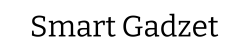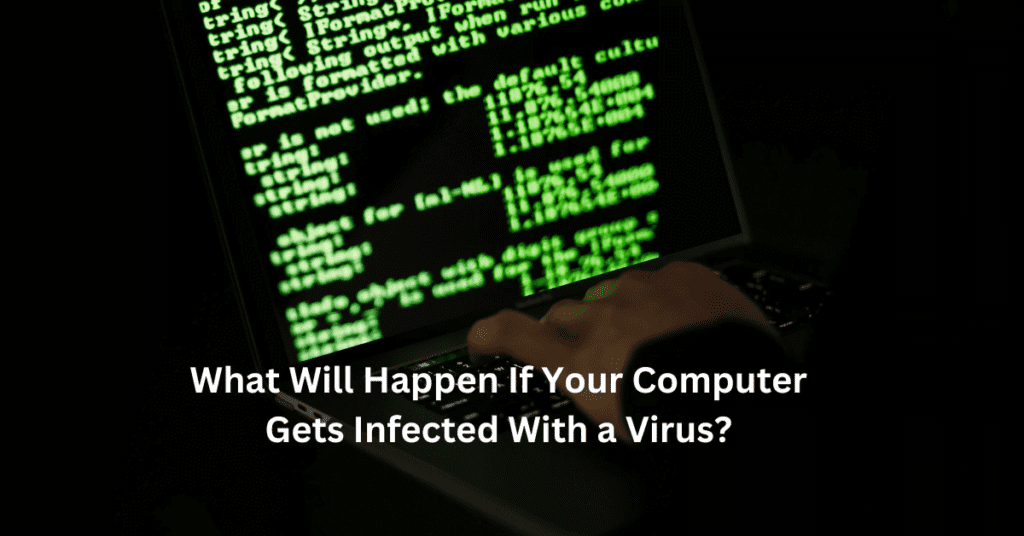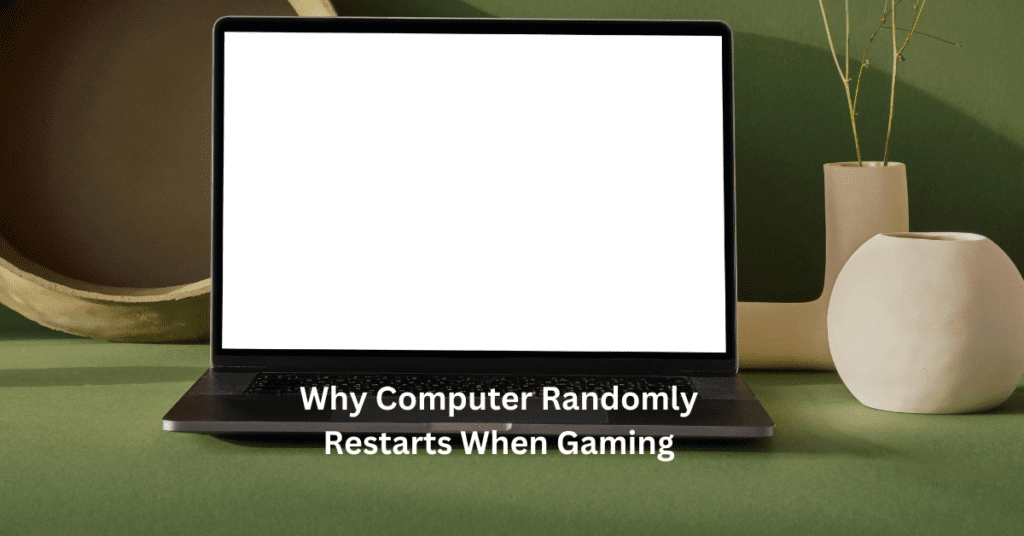Have you ever found yourself frustrated with the limitations of your prebuilt PC? Maybe you purchased it a few years ago when it met all your needs, but now it’s starting to show its age. The games that once ran smoothly now stutter and the software that used to launch in seconds now takes forever to load. Many people believe that once a prebuilt PC starts to lag, the only solution is to buy a new one. However, this isn’t necessarily true. Upgrading a prebuilt PC is not only possible but can be a cost-effective way to significantly improve its performance and extend its lifespan. Can You Upgrade a Prebuilt PC.
The ability to adapt and upgrade your hardware is crucial. Prebuilt PCs, often perceived as rigid and unmodifiable, can actually be customized to a surprising degree. This flexibility allows users to enhance their systems without the need for a complete overhaul. Whether you’re a gamer looking to boost your graphics performance, a developer needing more processing power, or simply someone who wants a faster, more responsive computer, upgrading your prebuilt PC could be the perfect solution.
This article will guide you through everything you need to know about upgrading your prebuilt PC. We’ll start by understanding what a prebuilt PC is and why you might want to upgrade it. Then, we’ll delve into the specific components that can be upgraded, such as the CPU, GPU, RAM, storage, and power supply. We’ll also cover compatibility considerations and the limitations you might encounter. Finally, we’ll provide a step-by-step guide on how to perform these upgrades, share real-life success stories, and offer some tips and best practices to ensure a smooth upgrade process.
By the end of this article, you’ll have a comprehensive understanding of how to upgrade your prebuilt PC, armed with the knowledge to make informed decisions about which components to upgrade and how to do it effectively. Whether you’re looking to squeeze a bit more life out of your aging system or transform your prebuilt PC into a high-performance machine, this guide has got you covered.
Upgrading a prebuilt PC starts with understanding what can be upgraded and why you might want to do it. Many users find that their prebuilt PCs, though initially satisfactory, begin to lag behind as newer software and games demand more from the hardware. This is especially true for gamers who want to play the latest titles at higher settings or professionals who need their PCs to handle demanding applications. Upgrading your prebuilt PC allows you to keep pace with these increasing demands without the need for a complete replacement.
One of the primary motivations for upgrading a prebuilt PC is performance enhancement. Over time, you might notice that your PC is not as fast as it once was. Applications take longer to load, multitasking becomes sluggish, and gaming performance drops. Upgrading key components such as the CPU, GPU, and RAM can breathe new life into your system, making it faster and more efficient. This not only improves your day-to-day computing experience but also extends the useful life of your PC.
Cost-effectiveness is another significant advantage of upgrading a prebuilt PC. Purchasing a new computer can be a substantial investment, especially if you’re looking for high-end performance. Upgrading individual components can be a much more economical option, allowing you to improve your PC’s performance without breaking the bank. For instance, adding more RAM or swapping out your old hard drive for a new SSD can provide noticeable improvements at a fraction of the cost of a new PC.
Customization is a key benefit of upgrading a prebuilt PC. Unlike buying a new PC, which often involves compromise, upgrading allows you to tailor your system to your specific needs. Want to improve your gaming experience? Focus on upgrading your GPU. Need faster multitasking capabilities? Add more RAM. Upgrading gives you the flexibility to enhance your PC in the areas that matter most to you.

Understanding Prebuilt PCs
A prebuilt PC is a computer system that is assembled and sold by a manufacturer or retailer, ready for immediate use upon purchase. These systems come with all the essential components and software pre-installed, eliminating the need for users to assemble or configure the machine themselves. Prebuilt PCs are designed to cater to various user needs, ranging from basic computing tasks to high-performance gaming and professional applications.
One of the primary distinctions between prebuilt PCs and custom-built PCs lies in the assembly process. Prebuilt PCs are constructed in factories using standardized components chosen by the manufacturer. This ensures a certain level of reliability and compatibility, as each component is tested to work seamlessly with the others. On the other hand, custom-built PCs are assembled by the end-user or a professional builder, allowing for a high degree of customization in terms of components and specifications. While custom-built PCs offer greater flexibility and performance tuning, they require more technical knowledge and effort compared to prebuilt systems.
Prebuilt PCs are popular among users who prioritize convenience and reliability. They are an excellent choice for those who may not have the technical expertise or time to build a custom PC from scratch. Additionally, prebuilt PCs often come with warranties and customer support, providing peace of mind to users who might be concerned about hardware failures or technical issues. However, these systems can sometimes be limited in terms of upgradability, which is a crucial consideration for users who plan to enhance their PC’s performance over time.
Common Components in Prebuilt PCs
Understanding the common components in prebuilt PCs is essential for anyone considering upgrades. Each component plays a specific role in the overall performance and functionality of the system.
CPU (Central Processing Unit):
The CPU is the brain of the computer, responsible for executing instructions and performing calculations. In prebuilt PCs, the CPU is typically selected based on the intended use of the system. For example, gaming prebuilt PCs often feature high-performance CPUs like those from Intel’s Core i7 or AMD’s Ryzen series. Upgrading the CPU can significantly enhance the overall speed and responsiveness of the system, especially for tasks that require intensive processing power.
GPU (Graphics Processing Unit):
The GPU is crucial for rendering images, videos, and animations. It is especially important for gaming, video editing, and other graphics-intensive applications. Prebuilt gaming PCs usually come with dedicated GPUs from manufacturers like NVIDIA or AMD. Upgrading the GPU can lead to substantial improvements in graphics performance, allowing for smoother gameplay and faster rendering times in creative software.
RAM (Random Access Memory):
RAM is the short-term memory of the computer, used to store data that is actively being used or processed. More RAM allows for better multitasking and faster access to data. Prebuilt PCs typically come with a moderate amount of RAM, such as 8GB or 16GB. Upgrading to higher capacities, such as 32GB or more, can improve performance in applications that require large amounts of memory, like virtual machines or large-scale data processing.
Storage (HDD/SSD):
Storage is where the computer’s data is permanently saved. Prebuilt PCs usually include either a Hard Disk Drive (HDD) or a Solid State Drive (SSD), or sometimes both. SSDs are faster and more reliable than HDDs, leading to quicker boot times and faster access to files. Upgrading from an HDD to an SSD, or adding additional storage, can greatly enhance the system’s performance and capacity.
Power Supply Unit (PSU):
The PSU provides power to all the components of the computer. It is essential to ensure that the PSU has enough wattage to support any new components added during an upgrade. Prebuilt PCs typically come with a PSU that matches the original hardware configuration, so upgrading to more power-hungry components like a high-end GPU may require a PSU upgrade as well.
Motherboard:
The motherboard is the main circuit board that connects all the components of the computer. It determines the compatibility of the CPU, RAM, and other components. While the motherboard in a prebuilt PC is usually designed to support the included hardware, it may have limitations when it comes to upgrades. For example, it might support only a specific range of CPUs or have a limited number of RAM slots.

Why Upgrade a Prebuilt PC?
Upgrading a prebuilt PC can seem daunting, but the benefits are substantial, making the effort worthwhile. Whether you’re a gamer, a developer, or simply someone looking to get more out of their current machine, understanding the reasons behind upgrading your prebuilt PC can help you make an informed decision. Here are four compelling reasons to consider upgrading your prebuilt computer.
Performance Enhancement
One of the primary reasons to upgrade a prebuilt PC is to enhance its performance. If you’re an avid gamer, you know how crucial it is to have a machine that can keep up with the latest games. Upgrading components like the GPU and RAM can significantly improve gaming performance, allowing for smoother gameplay, higher frame rates, and better graphics. This can be the difference between an immersive gaming experience and frustrating lag and stuttering.
For those involved in software development or other computationally intensive tasks, a faster processing speed is essential. Upgrading your CPU can lead to faster code compilation, quicker rendering times, and improved multitasking capabilities. This not only boosts productivity but also reduces the time spent waiting for tasks to complete, allowing you to focus more on your work rather than the performance limitations of your machine.
Moreover, adding an SSD (Solid State Drive) instead of relying on a traditional HDD (Hard Disk Drive) can drastically reduce boot and load times. This means your PC will start up faster, applications will launch more quickly, and overall system responsiveness will be greatly improved. Upgrading to an SSD is one of the most cost-effective ways to breathe new life into an older system.
Cost-Effectiveness
Another significant advantage of upgrading a prebuilt PC is the cost-effectiveness. Purchasing a brand-new, high-performance computer can be expensive. However, by upgrading individual components, you can achieve similar performance levels at a fraction of the cost. For example, replacing an outdated GPU with a new one can transform your PC into a gaming powerhouse without the need for an entirely new system.
Additionally, upgrading your prebuilt PC allows you to spread out the costs over time. Instead of making a large upfront investment in a new machine, you can gradually upgrade components as needed. This approach is not only easier on the wallet but also allows you to stay current with technological advancements without significant financial strain.
Upgrading your existing PC can provide a sense of satisfaction and empowerment. There’s a unique pride that comes from improving your machine’s performance through your own efforts. It also offers the opportunity to learn more about the inner workings of computers, which can be both educational and enjoyable.
Customization
Customization is another compelling reason to upgrade a prebuilt PC. Prebuilt systems often come with a standard set of components that may not be tailored to your specific needs or preferences. By upgrading, you can customize your PC to better suit your requirements. For instance, if you need more storage space for large files or games, you can add additional hard drives or SSDs. If you require better cooling for overclocking or to handle high-performance tasks, you can upgrade the cooling system.
Customizing your PC also allows you to improve other aspects of the system, such as aesthetics. You can add RGB lighting, upgrade to a more visually appealing case, or even install quieter fans for a more pleasant computing environment. This level of personalization ensures that your PC not only performs well but also reflects your individual style and preferences.
Moreover, customization extends beyond hardware upgrades. By enhancing your PC, you have the opportunity to optimize the software environment to match your specific workflow. For example, upgrading to a more powerful CPU and adding more RAM can make running multiple virtual machines or intensive applications simultaneously much more feasible. This flexibility can greatly enhance your overall computing experience, making your PC truly your own.
Longevity
Extending the lifespan of your prebuilt PC is another significant benefit of upgrading. Technology advances rapidly, and what was cutting-edge a few years ago can quickly become outdated. However, by upgrading components, you can keep your PC relevant and functional for many years beyond its original lifespan.
Regular upgrades can help prevent your PC from becoming obsolete. Instead of replacing your entire system every few years, you can make incremental upgrades to keep up with the latest technological trends. This not only saves money but also reduces electronic waste, making it an environmentally friendly option.
Upgrading your prebuilt PC also provides an opportunity to address any potential hardware failures or weaknesses before they become problematic. For example, if you notice that your PC is running hotter than usual, upgrading the cooling system can prevent overheating and prolong the life of your components. Similarly, replacing an aging power supply with a more efficient one can ensure stable power delivery and reduce the risk of damage to other components.

What Can Be Upgraded in a Prebuilt PC?
When considering upgrading a prebuilt PC, it’s crucial to understand which components can be enhanced to improve performance and extend the lifespan of your machine. Upgrading various parts like the CPU, GPU, RAM, storage, PSU, and cooling systems can significantly boost your PC’s capabilities. Here’s an in-depth look at what can be upgraded and why these upgrades matter.
CPU:
The CPU (Central Processing Unit) is the brain of your computer, handling all the instructions from software applications. Upgrading the CPU can lead to substantial performance improvements, especially for tasks that are processor-intensive, such as gaming, video editing, and running complex software.
When and Why to Upgrade the CPU:
Upgrading the CPU in a prebuilt PC can be necessary if you notice your system struggling with multitasking or running newer, more demanding applications. A more powerful CPU can provide faster processing speeds, reduce lag, and improve overall system responsiveness. If you’re into gaming, a CPU upgrade can help eliminate bottlenecks, allowing your GPU to perform at its best.
Compatibility Considerations:
Before upgrading your CPU, you need to ensure compatibility with your motherboard. Check the socket type and chipset to confirm that your motherboard supports the new CPU. Additionally, consider whether your current cooling solution will be sufficient for the new CPU, as more powerful processors tend to generate more heat.
GPU:
The GPU (Graphics Processing Unit) is essential for rendering images, videos, and animations. For gamers and professionals working with graphic-intensive applications, upgrading the GPU can dramatically enhance visual performance and overall system capabilities.
**Enhancing Graphics Performance:**
A new GPU can provide a significant boost in graphics rendering, enabling smoother gameplay, higher frame rates, and better overall visual quality. For those into video editing or 3D modeling, a powerful GPU can reduce rendering times and improve the efficiency of creative workflows.
Power and Size Considerations:
When upgrading the GPU, ensure that your power supply unit (PSU) can handle the increased power requirements. Modern GPUs can be power-hungry, and insufficient power can lead to system instability. Additionally, verify that the new GPU will physically fit within your PC case, as high-end GPUs can be quite large.
RAM:
RAM (Random Access Memory) plays a crucial role in your computer’s ability to handle multiple tasks simultaneously. Upgrading RAM can lead to improved multitasking and faster program execution.
Improving Multitasking and Speed:
Increasing the amount of RAM in your prebuilt PC allows you to run more applications simultaneously without experiencing slowdowns. This is particularly beneficial for power users who frequently switch between resource-intensive programs, such as graphic design software, video editing tools, and large spreadsheets.
Understanding RAM Compatibility and Limits:
Before upgrading, check the maximum amount of RAM your motherboard supports and the type of RAM it requires (e.g., DDR3, DDR4). Ensure that the RAM modules you purchase are compatible in terms of speed and capacity. Installing mismatched or incompatible RAM can lead to system instability or even prevent your PC from booting.
Storage:
Upgrading your PC’s storage can significantly impact its performance, especially if you switch from a traditional hard disk drive (HDD) to a solid-state drive (SSD).
Upgrading to SSD for Faster Boot and Load Times:
An SSD offers much faster read and write speeds compared to an HDD, leading to quicker boot times, faster application launches, and improved overall system responsiveness. For gamers, this means shorter load times and a more seamless gaming experience.
Adding More Storage for Files and Games:
If you’re running out of space on your current storage drive, adding additional storage can help. This could mean installing a larger HDD for mass storage or adding a second SSD for quicker access to frequently used files and applications. Most prebuilt PCs come with extra drive bays or M.2 slots to facilitate storage upgrades.
PSU:
The PSU (Power Supply Unit) is a critical component that provides power to all the other parts of your PC. Upgrading the PSU is often necessary when adding more powerful components that require more energy.
Ensuring Sufficient Power Supply for New Components:
When upgrading components like the CPU and GPU, you need to ensure your PSU can deliver enough power to support them. A PSU with a higher wattage rating may be required to maintain system stability and prevent power-related issues. Additionally, opting for a PSU with a higher efficiency rating (e.g., 80 Plus Gold) can lead to better power management and lower energy costs.
Cooling Systems:
Effective cooling is essential to maintaining optimal performance and longevity of your PC components. Upgrading your cooling system can prevent overheating, which can cause thermal throttling and reduce the lifespan of your components.
Upgrading Fans or Adding Liquid Cooling for Better Thermal Management:
If your prebuilt PC has limited or inefficient cooling, adding or upgrading fans can improve airflow and heat dissipation. For more significant cooling needs, especially with high-end CPUs and GPUs, you might consider installing a liquid cooling system. Liquid cooling can offer superior thermal performance compared to air cooling, keeping your system running smoothly even under heavy loads.

Compatibility and Limitations
Upgrading a prebuilt PC can be a rewarding experience, significantly boosting performance and extending the machine’s lifespan. However, there are several crucial factors to consider before diving into the process. Compatibility and limitations play a pivotal role in determining the success of your upgrades. In this section, we’ll delve into the key aspects, including motherboard compatibility, BIOS updates, physical space, power requirements, and warranty considerations.
Motherboard Compatibility
When upgrading a prebuilt PC, the motherboard’s compatibility with new components is paramount. The motherboard serves as the backbone of the system, connecting all other components. Therefore, it’s essential to check socket types and chipset compatibility.
Socket Types and Chipsets:
The CPU socket on the motherboard must match the socket type of the new processor you intend to install. For instance, Intel processors use different socket types like LGA1151, LGA1200, or LGA1700, while AMD processors use AM4, AM5, or TR4 sockets. Upgrading to a more powerful CPU within the same socket type can often be straightforward. However, if your prebuilt PC’s motherboard has an outdated socket type, you may need to replace the motherboard altogether, which can complicate the upgrade process.
BIOS Updates
Updating the BIOS is another critical step when upgrading a prebuilt PC. The BIOS (Basic Input/Output System) is the firmware that initializes and manages the communication between the operating system and the hardware components.
Importance of BIOS Updates:
BIOS updates are often required to support newer hardware. Manufacturers release BIOS updates to address compatibility issues, enhance performance, and fix bugs. Before installing a new CPU, GPU, or other significant components, it’s essential to check if your motherboard’s BIOS supports the new hardware. Upgrading the BIOS can be a straightforward process involving downloading the update from the manufacturer’s website and following their instructions.
However, caution is advised when updating the BIOS, as an incorrect or interrupted update can render the motherboard unusable. Always follow the manufacturer’s guidelines meticulously and ensure a stable power supply during the update process.
Physical Space
The physical space inside your prebuilt PC’s case is another crucial consideration. Upgrading components like the GPU, cooling system, or adding extra storage requires adequate space within the case.
Power Requirements
Upgrading components can increase the overall power consumption of your PC. Therefore, verifying that your Power Supply Unit (PSU) can handle the new load is essential.
Verifying PSU Capacity:
Each component in your PC draws a certain amount of power. High-performance GPUs and CPUs typically require more power. If your PSU is not capable of supplying the necessary wattage, it can lead to system instability, crashes, or even hardware damage. Check the power requirements of the new components and compare them with the wattage and efficiency rating of your current PSU.
If your PSU does not have sufficient capacity, upgrading to a higher-wattage unit is advisable. Additionally, ensure that the PSU has the necessary connectors for your new components. Modular or semi-modular PSUs can offer greater flexibility and ease of cable management.
Warranty Considerations
One often overlooked aspect of upgrading a prebuilt PC is the impact on the warranty. Prebuilt PCs usually come with a warranty that covers the entire system or individual components for a specified period.
Understanding Warranty Implications:
Before making any upgrades, review the terms and conditions of your PC’s warranty. Some manufacturers void the warranty if the system is opened or modified by the user. In such cases, performing upgrades can leave you without warranty protection, which could be problematic if issues arise later.
Step-by-Step Upgrade Guide
Upgrading a prebuilt PC can seem daunting, but with careful preparation and a clear plan, it becomes a manageable task. This step-by-step guide will help you navigate the process, ensuring a smooth upgrade and enhanced performance for your prebuilt computer.
Preparation
Before diving into the hardware upgrades, it’s crucial to gather all the necessary tools and resources. You’ll need a screwdriver set, an anti-static wrist strap, thermal paste (if you’re upgrading the CPU), and a clean, static-free workspace. Additionally, ensure you have access to your PC’s manual and the new components’ documentation for specific installation instructions.
Creating a backup of your important data is another vital step. While upgrading your prebuilt PC, there’s always a risk of data loss. Use an external hard drive or a cloud storage service to back up all your critical files. This precaution ensures that your data is safe in case anything goes wrong during the upgrade process.
Upgrading Components
Installing a New CPU
Upgrading the CPU in your prebuilt PC can significantly boost performance, especially for tasks requiring heavy processing power, like gaming or software development. To begin, turn off your PC and unplug all cables. Open the case by removing the screws on the side panel.
Locate the motherboard and the CPU socket. Remove the existing CPU cooler by unscrewing it from the motherboard and gently lifting it off. Release the CPU socket lever and carefully lift out the old CPU. Align the new CPU with the socket (pay attention to the orientation markers) and place it gently into the socket. Secure the CPU by lowering the lever.
Apply a small amount of thermal paste on top of the CPU, then reattach the CPU cooler. Ensure it’s firmly in place and reconnect any cables you had to remove. Close the case and plug in your PC. When you power it on, enter the BIOS to check that the new CPU is recognized.
Installing a New GPU
A new GPU can drastically improve your gaming and graphics performance. Start by turning off your PC and unplugging all cables. Open the case and locate the PCIe slot on the motherboard where your current GPU is installed.
Unscrew and remove the old GPU from its slot. Carefully align the new GPU with the PCIe slot and gently push it into place until it clicks. Secure it with screws and reconnect any power cables from the PSU to the GPU. Close the case and plug in your PC.
Power on your PC and install the latest drivers for your new GPU from the manufacturer’s website. This ensures optimal performance and compatibility.
Adding or Replacing RAM
Upgrading your RAM can significantly enhance your PC’s multitasking capabilities. First, turn off your PC and unplug all cables. Open the case and locate the RAM slots on the motherboard.
If you’re adding new RAM, simply insert the new modules into the empty slots, ensuring they click into place. If you’re replacing existing RAM, release the clips on either side of the current modules and gently remove them. Insert the new RAM modules into the slots, pressing down until they click.
Close the case, plug in your PC, and power it on. Check the BIOS or system settings to confirm that the new RAM is recognized.
Upgrading Storage
Upgrading from an HDD to an SSD or adding additional storage can significantly improve boot times and overall system responsiveness. Turn off your PC and unplug all cables. Open the case and locate the storage bays.
If you’re replacing an HDD with an SSD, unscrew and remove the old drive. Insert the SSD into the same bay and secure it with screws. Connect the SATA and power cables to the SSD. If you’re adding additional storage, insert the new drive into an empty bay and connect the cables.
Close the case, plug in your PC, and power it on. You may need to format the new drive or migrate your operating system to the SSD for optimal performance.
Upgrading the PSU
Upgrading your PSU ensures that your system has enough power to handle the new components. Turn off your PC and unplug all cables. Open the case and locate the PSU.
Disconnect all power cables from the components and the motherboard. Unscrew and remove the old PSU. Insert the new PSU into the case and secure it with screws. Reconnect the power cables to the motherboard, GPU, storage devices, and any other components.
Close the case, plug in your PC, and power it on. Ensure that all components are receiving power and that the system boots correctly.
Improving Cooling Systems
Upgrading your cooling system can prevent overheating and improve system stability. Turn off your PC and unplug all cables. Open the case and identify the cooling system you wish to upgrade (e.g., CPU cooler, case fans).
If you’re upgrading the CPU cooler, remove the old cooler by unscrewing it and disconnecting any power cables. Clean the old thermal paste from the CPU and apply new thermal paste. Install the new cooler according to the manufacturer’s instructions and reconnect the power cables.
For case fans, unscrew and remove the old fans. Install the new fans in the same positions, ensuring proper airflow direction, and secure them with screws. Connect the fans to the motherboard or fan controller.
Close the case, plug in your PC, and power it on. Check the temperatures and fan speeds to ensure the new cooling system is working effectively.
In conclusion, upgrading a prebuilt PC can be a highly rewarding endeavor that enhances performance, extends the machine’s lifespan, and tailors it to better suit individual needs. Throughout this article, we explored the various aspects of prebuilt PC upgrades, providing a comprehensive guide on how to successfully navigate this process. We began by understanding what a prebuilt PC is and identified common components such as the CPU, GPU, RAM, storage, PSU, and motherboard. Recognizing the differences between prebuilt and custom-built PCs helped establish a foundation for why upgrades might be necessary or beneficial.
One of the primary motivations for upgrading a prebuilt PC is the performance enhancement it offers. Whether for gaming, software development, or general productivity, new components can significantly boost a system’s capabilities. We discussed how upgrading specific parts, like the CPU or GPU, can lead to better gaming experiences and faster processing times. Additionally, adding more RAM or switching to an SSD can greatly improve multitasking and system responsiveness.
Compatibility and limitations were also thoroughly examined. Understanding motherboard compatibility, the importance of BIOS updates, and ensuring that new components fit within the physical constraints of the case are all critical considerations. Additionally, we discussed the significance of verifying power requirements and how upgrades might affect existing warranties. This information is vital for anyone looking to upgrade their prebuilt PC, ensuring that they can make informed decisions and avoid common mistakes.
FAQs: Can You Upgrade a Prebuilt PC?
1. Can I upgrade the CPU in my prebuilt PC?
Yes, you can upgrade the CPU in your prebuilt PC, but you need to ensure that the new CPU is compatible with your motherboard’s socket type and chipset. Additionally, you might need to update the BIOS to support the new processor. It’s also important to check if your current cooling solution is adequate for the new CPU’s thermal output.
2. Is it possible to upgrade the GPU in a prebuilt PC?
Absolutely, upgrading the GPU is one of the most common upgrades for a prebuilt PC. Ensure that the new GPU fits within your case and that your power supply unit (PSU) has enough power and the necessary connectors to support it. Sometimes, a GPU upgrade might also necessitate a PSU upgrade to handle the increased power demand.
3. How do I know if the RAM in my prebuilt PC is upgradable?
To upgrade the RAM, you need to determine the type of RAM your motherboard supports (e.g., DDR4), the maximum amount of RAM it can handle, and the number of available RAM slots. You can usually find this information in your PC’s manual or by checking the specifications on the manufacturer’s website. Upgrading RAM is typically straightforward, but ensuring compatibility is key.
4. Can I upgrade the storage in my prebuilt PC to an SSD?
Yes, upgrading to an SSD is a great way to improve your prebuilt PC’s performance. You can replace an existing HDD with an SSD or add an SSD as an additional drive if your PC has available slots. Check if your PC supports SATA or NVMe SSDs for faster read and write speeds. Cloning your current drive to the new SSD can make the transition smoother.
5. Will upgrading my prebuilt PC void its warranty?
Upgrading components in your prebuilt PC can potentially void its warranty, depending on the manufacturer’s policies. It’s essential to check the warranty terms before making any upgrades. Some manufacturers allow upgrades without voiding the warranty if the process is done correctly and doesn’t damage other components. If warranty concerns are significant, consider contacting customer support for clarification before proceeding with upgrades.