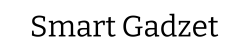It’s normal for laptops to get hot during gaming due to increased processing demands, but excessive heat can damage components. Ensuring good ventilation and using a cooling pad can help manage heat and maintain laptop performance.
In this guide, we will explore the pressing question, “Is It OK If My Laptop Gets Hot While Gaming?” Understanding why laptops heat up during intense gaming sessions is crucial for every gamer. Overheating can significantly impact your device’s performance and longevity, making it essential to know how to manage and mitigate this heat. We’ll delve into the reasons behind your laptop’s rising temperatures, the potential consequences of ignoring these signs, and introduce practical cooling solutions to protect your hardware. Additionally, we’ll guide you through optimizing your gaming setup to maintain ideal temperatures, ensuring a seamless and enjoyable gaming experience for gamers worldwide. Join us as we tackle these hot topics, providing you with the knowledge to keep cool under pressure.
I. Understanding Laptop Heat During Gaming
Gaming on a laptop can be an immersive and enjoyable experience, but it often comes with the concern of the device getting hot. Understanding why this happens and how hot it is crucial for maintaining your laptop’s health and ensuring a smooth gaming experience.

A. Why Does My Laptop Get So Hot When Playing Games?
When you dive into the virtual worlds of your favorite games, your laptop works harder than it does with most other tasks. This increased workload is primarily because of two key components: the CPU (Central Processing Unit) and the GPU (Graphics Processing Unit). Here’s how they contribute to the heat:
- Demands on Laptop Components: Gaming software is designed to deliver rich graphics and complex simulations. This requires a lot of processing power, putting your laptop’s CPU and GPU under significant stress. As they work to render graphics and compute game physics, they generate heat.
- Role of CPU and GPU in Generating Heat: The CPU acts as the brain of your laptop, processing instructions and performing calculations that allow the game to function. The GPU, on the other hand, is specialized for rendering graphics. Both of these components generate heat as a byproduct of their activity. The more intense the game, the harder these components have to work and the more heat they produce.
B. How Hot Should a Gaming Laptop CPU Get?
Understanding the safe temperature ranges for your gaming laptop’s CPU is essential to prevent overheating and ensure longevity.
Safe Temperature Ranges: Most gaming laptops are designed to handle high temperatures, but there’s a limit to what they can withstand. A general rule of thumb is that temperatures between 70°C to 85°C (158°F to 185°F) are within a safe range under heavy gaming loads. However, consistently operating above 85°C (185°F) could potentially lead to overheating issues and shorten the lifespan of your laptop.
Factors Influencing Laptop Temperature: Several factors can affect how hot your laptop gets during gaming sessions, including:
- Ambient Temperature: The warmer your surroundings, the harder it is for your laptop to cool down.
- Ventilation and Airflow: Poor ventilation can trap heat within the laptop. Make sure the air vents are not blocked and there’s enough space around your laptop for air to circulate.
- Dust Accumulation: Over time, dust can accumulate in the vents and on the internal components, insulating heat and preventing it from dissipating effectively.
- Thermal Paste Degradation: The thermal paste between the CPU, GPU, and their heat sinks can degrade over time, reducing its effectiveness at transferring heat.
By understanding the demands gaming places on your laptop and the safe operating temperatures for your CPU, you can take steps to manage heat effectively. Keeping your laptop cool not only enhances your gaming experience but also contributes to the longevity and reliability of your device.
II. The Impact of Overheating on Performance and Hardware
Overheating is a common concern for gamers who push their laptops to the limit. Understanding how heat affects your device during intense gaming sessions, especially when charging, is crucial for maintaining performance and extending the lifespan of your laptop.
A. Laptop Overheating While Gaming and Charging
Gaming and charging your laptop simultaneously can significantly increase its temperature. Here’s why this combination can lead to overheating and what effects it might have on your device:
Increased Temperature: Charging your laptop while gaming provides it with a constant power supply, allowing you to play at peak performance. However, this also means that both the battery and the internal components are working overtime, generating additional heat.
Long-term Effects on Laptop Components: Continuous exposure to high temperatures can have several detrimental effects on your laptop, including:
- Battery Damage: Heat can reduce the battery’s lifespan by causing it to lose its charge capacity faster.
- Hardware Wear and Tear: Components like the CPU, GPU, and motherboard are sensitive to heat. Prolonged overheating can lead to thermal throttling, where the device automatically reduces performance to cool down, and in severe cases, it can cause permanent damage.
B. Maximum Temperature for Gaming Laptop
To prevent overheating, it’s essential to know the critical temperature thresholds for your gaming laptop and how to monitor them effectively.

Identifying Critical Temperature Thresholds: While the safe temperature range for gaming laptops typically falls between 70°C to 85°C (158°F to 185°F), consistently operating above 85°C (185°F) is considered risky. Temperatures above 90°C (194°F) are particularly concerning and indicate that your laptop is overheating.
Tips for Monitoring Your Laptop’s Temperature:
- Use Temperature Monitoring Software: Tools like HWMonitor, SpeedFan, or MSI Afterburner can provide real-time temperature readings for your CPU, GPU, and other components.
- Check During Heavy Use: It’s most important to monitor temperatures during gaming sessions or other intensive tasks to get an accurate idea of how hot your laptop gets.
- Set Temperature Alerts: Some monitoring programs allow you to set alerts if temperatures exceed certain thresholds, helping you take immediate action to cool down your laptop.
By being mindful of how gaming and charging affect your laptop’s temperature and knowing the maximum safe temperatures for your device, you can take steps to mitigate overheating. This not only ensures smoother gaming experiences but also protects your laptop’s hardware from long-term damage.
III. Practical Solutions to Manage Heat
Managing the heat of your laptop during intense gaming sessions is crucial for maintaining performance and extending the lifespan of your device. Here are practical solutions that can help you keep your laptop cool.
A. Laptop Cooling Solutions
One of the most effective ways to combat laptop overheating is through the use of cooling solutions. Here’s how you can implement them:
Laptop Cooling Pad: A cooling pad is an accessory designed to improve air circulation around your laptop. Here are the benefits and tips for choosing the right one:
Benefits:
- Enhanced Airflow: Cooling pads have fans that direct air towards the bottom of your laptop, which is often the hottest area.
- Improved Performance: By lowering the temperature, your laptop can perform better, especially during resource-intensive tasks like gaming.
- Portability: Most cooling pads are lightweight and easy to carry, making them an excellent addition to your gaming setup.
Choosing the Right One:
- Fan Size and Number: Look for a cooling pad with large fans or multiple smaller fans for effective cooling.
- Adjustability: Options for speed settings and adjustable heights can help you find the optimal cooling and ergonomic setup.
- Compatibility: Ensure the cooling pad fits your laptop size and design for effective heat dissipation.
Environmental Adjustments to Reduce Heat:
- Room Temperature: Keep your gaming area cool. A well-ventilated room or air conditioning can significantly impact your laptop’s ability to cool down.
- Surface Choice: Avoid placing your laptop on soft surfaces like beds or couches, which can block air vents. Instead, use a hard, flat surface for better airflow.
B. Reducing Laptop Temperature While Gaming
In addition to physical cooling solutions, software adjustments and regular maintenance can further help manage your laptop’s temperature.

Software Tweaks to Lower Performance Demands:
- Graphics Settings: Lowering the graphics settings in your games can reduce the workload on your GPU and CPU, thus generating less heat.
- Background Applications: Close unnecessary background applications to free up resources and reduce heat production.
- Power Settings: Adjust your laptop’s power settings for optimal performance without overheating, especially when gaming on battery power.
Importance of Cleaning and Maintenance:
- Regular Cleaning: Dust accumulation can block vents and insulate components, keeping the heat trapped inside. Regularly cleaning the air vents and fans can help maintain proper airflow.
- Thermal Paste Application: Over time, the thermal paste between the CPU/GPU and their heat sinks can degrade. Reapplying high-quality thermal paste can improve heat dissipation.
Implementing these practical solutions can significantly reduce the risk of overheating, ensuring that your gaming sessions remain uninterrupted and your laptop stays in top condition for years to come.
IV. Specific Concerns and Solutions
Gaming laptops are engineered to handle high-performance tasks, but they can still encounter overheating issues. Two common concerns among gamers are the keyboard getting hot and the entire laptop overheating. Here’s how to address these issues effectively.
A. Laptop Keyboard Gets Hot When Gaming
It’s not uncommon for the keyboard area of a gaming laptop to become warm during intensive gaming sessions. Here’s why this happens and what you can do about it:
- Why This Happens: The CPU and GPU, which generate the most heat, are often located beneath the keyboard area. During gaming, as these components work harder, the heat they produce can make the keyboard area uncomfortably warm.
- When to Worry: A warm keyboard is normal, but if it becomes too hot to touch comfortably, it may indicate inadequate cooling or a potential malfunction.
Quick Fixes to Cool Down Your Keyboard Area:
- External Keyboard: Using an external keyboard can provide a temporary solution, allowing you to continue gaming without discomfort.
- Cooling Pads: As mentioned earlier, a laptop cooling pad can help reduce overall temperature, including the keyboard area.
- Adjust Gaming Sessions: Limiting continuous gaming sessions can prevent excessive heat buildup. Taking short breaks allows your laptop to cool down.
B. Gaming Laptop Gets Really Hot: When to Seek Professional Help
While gaming laptops are built to withstand higher temperatures, there are signs that indicate overheating is beyond normal and could harm your device.
Signs That Your Laptop’s Overheating Is Beyond Normal:
- Unexpected Shutdowns: If your laptop frequently shuts down during gaming, it’s a clear sign of overheating.
- Performance Throttling: Excessive heat can cause your laptop to throttle performance in an attempt to reduce temperature, leading to noticeable slowdowns in game performance.
- Graphics Glitches or Crashes: Overheating can also cause graphical errors or crashes in games, indicating that the GPU is under too much stress.
Recommended Actions If Temperatures Exceed Safe Limits:
- Check and Clean Vents: Ensure that the laptop’s air vents are not blocked by dust or debris. Regular cleaning can significantly improve cooling efficiency.
- Update BIOS and Drivers: Manufacturers often release updates that improve thermal management. Ensure your laptop’s BIOS and graphics drivers are up to date.
- Professional Inspection: If the above steps do not resolve the overheating issue, it may be time to seek professional help. A technician can check for hardware issues, such as a failing fan or degraded thermal paste, that DIY solutions cannot fix.
Addressing specific concerns like a hot keyboard and excessive overall heat in your gaming laptop ensures not only your comfort but also the longevity and performance of your device. By understanding the causes and implementing the suggested solutions, you can enjoy a better gaming experience without the worry of overheating.
V. Optimizing Your Gaming Setup for Ideal Temperature
Maintaining an optimal temperature for your gaming laptop is crucial for ensuring peak performance and the longevity of your device. Here’s how to establish, achieve, and monitor the ideal temperature range for your gaming sessions.
A. Ideal Temperature for Gaming Laptop
The ideal temperature range for a gaming laptop varies depending on the model and its components. However, a general guideline is:
- CPU Temperature: Aim to keep your CPU temperature between 70°C to 85°C (158°F to 185°F) during intense gaming sessions. This range ensures that your laptop is performing well without overheating.
- GPU Temperature: The GPU should ideally stay in a similar range to the CPU, though some GPUs can safely operate at slightly higher temperatures.
Establishing a Target Temperature Range:
- Consult Manufacturer Specifications: Check your laptop’s documentation for recommended operating temperatures.
- Monitor Baseline Temperatures: Use monitoring software to understand your laptop’s temperature during typical use and gaming. This helps establish a baseline for what’s normal for your specific device.
B. Good Laptop Temperature While Gaming
Achieving and maintaining a good temperature while gaming involves several strategies:
- Effective Cooling Solutions: Use a high-quality cooling pad to enhance airflow around your laptop.
- Optimize Game Settings: Lowering graphics settings can reduce the strain on your CPU and GPU, thereby lowering temperatures.
- Environment: Keep your gaming area cool and well-ventilated. Avoid gaming in hot rooms or direct sunlight.
Maintaining Optimal Temperature:
- Regular Maintenance: Keep the air vents clean and free from dust. Consider having your laptop serviced annually to clean internal components and replace thermal paste if necessary.
- Balanced Performance Settings: Use your laptop’s power management settings to balance performance with temperature. Many laptops have built-in settings optimized for gaming that prevent overheating.
C. Temperature of Laptop When Gaming: Monitoring Tools
Monitoring your laptop’s temperature in real-time can help you make adjustments to prevent overheating. Here are some recommended tools:
- HWMonitor: A comprehensive tool that provides detailed readings of your CPU, GPU, and other system components’ temperatures.
- MSI Afterburner: While known for GPU overclocking, it also offers real-time temperature monitoring for both CPU and GPU, making it ideal for gamers.
- SpeedFan: A lightweight program that can monitor temperatures, voltages, and fan speeds. It’s particularly useful for older laptops.
Using Monitoring Tools:
- Set Up Alerts: Some tools allow you to set temperature alerts, notifying you when your laptop reaches high temperatures.
- Analyze Data Over Time: Regular monitoring can help you identify patterns or spikes in temperature, indicating when maintenance or environmental adjustments are needed.
By establishing an ideal temperature range, implementing strategies to maintain good temperatures, and using monitoring tools, you can optimize your gaming setup for both performance and durability. Keeping your laptop cool not only enhances your gaming experience but also contributes to the health and longevity of your device.
VI. Community Insights and Experiences
The gaming community is a treasure trove of knowledge, especially when it comes to managing the heat of gaming laptops. Below, we delve into community advice and operating system-specific tips gathered from discussions and experiences shared by gamers across various platforms.
A. Is It OK If My Laptop Gets Hot While Gaming? Reddit Discussions

Reddit, with its numerous gaming and tech-related subreddits, offers a wealth of information on how to handle a hot gaming laptop. Here’s a summary of the community’s advice and personal experiences:
- Normal vs. Excessive Heat: The consensus is that while it’s normal for laptops to get warm during gaming, excessive heat should be a concern. Redditors often share their temperature benchmarks, noting that CPUs and GPUs running above 90°C (194°F) consistently may be at risk.
- Cooling Solutions: Many users recommend investing in a good-quality cooling pad and stress the importance of ensuring proper ventilation. Some even share DIY cooling solutions, like custom external fan setups.
- Maintenance Tips: Regular cleaning of air vents and replacing thermal paste every couple of years are among the top suggestions. Users emphasize that simple maintenance can significantly improve thermal performance.
- Software Adjustments: Tweaking game settings to lower graphics quality, adjusting power settings for optimal performance, and using software to limit frame rates are common strategies to reduce heat without sacrificing too much gameplay quality.
B. Is It OK If My Laptop Gets Hot While Gaming? Windows 10/Windows Tips
Windows operating systems, particularly Windows 10, offer various settings and tools that can help manage your laptop’s temperature during gaming sessions. Here are some tips that can help:
- Power Settings: Adjusting your power plan to balance performance with energy consumption can help manage heat. The “High Performance” plan might offer the best gaming experience but can also generate more heat. Consider using the “Balanced” plan or customizing your settings.
- Background Applications: Close unnecessary background applications through the Task Manager to ensure that your CPU and GPU are solely focused on running the game. This can prevent additional heat generated by non-essential processes.
- Updates and Drivers: Keeping your Windows OS and all drivers up to date is crucial. Updates often include improvements to system efficiency and thermal management, which can help keep your laptop cooler during intensive tasks.
- Cooling Features: Some laptops come with built-in software that includes gaming modes or cooling options. These can adjust fan speeds, power consumption, and even CPU/GPU performance to maintain a cooler operating temperature.
By leveraging community insights and making the most of the features and settings available in your operating system, you can effectively manage your gaming laptop’s temperature. This not only ensures a smoother gaming experience but also contributes to the longevity of your device. Remember, while it’s normal for your laptop to get hot during gaming, keeping an eye on temperatures and taking proactive steps to manage heat can make all the difference.
FAQs: Is It OK If My Laptop Gets Hot While Gaming?
1: Why does my laptop get so hot when I play games?
Ans: Gaming puts high demands on your laptop’s CPU and GPU, causing them to generate more heat. This is a normal response to the increased workload required to run games, especially those with high-quality graphics and fast-paced action.
2: What is the safe temperature range for a gaming laptop?
Ans: While the safe temperature range can vary depending on the laptop’s make and model, generally, a CPU temperature between 70°C to 85°C (158°F to 185°F) under load is considered safe for gaming laptops. It’s crucial to consult your laptop’s documentation for specific guidance.
3: Can overheating damage my gaming laptop?
Ans: Yes, prolonged exposure to excessive heat can shorten the lifespan of your laptop’s components, including the battery, CPU, and GPU. It can also lead to thermal throttling, where the system lowers its performance to reduce temperature, affecting your gaming experience.
4: How can I cool down my laptop while gaming?
Ans: Using a laptop cooling pad can significantly help in reducing temperatures. Additionally, ensuring your gaming setup is in a well-ventilated area, cleaning the laptop’s vents regularly, and adjusting in-game settings to lower performance demands can also help manage heat.
5: Is it normal for the laptop keyboard to get hot during gaming?
Ans: It can be normal for the keyboard area to get warm due to the heat generated by the CPU and GPU beneath it, especially in intense gaming sessions. However, if the heat is excessive and uncomfortable, it might indicate inadequate cooling or blocked vents.
6: What should I do if my gaming laptop gets really hot?
Ans: If your laptop gets excessively hot, consider checking for and removing any dust blocking the vents, using a cooling pad, and ensuring the room has good air circulation. If the problem persists, it might be time to consult a professional for a thorough inspection.
7: What are the best tools for monitoring my laptop’s temperature while gaming?
Ans: There are several reliable software tools available for monitoring your laptop’s temperature, such as HWMonitor, SpeedFan, and MSI Afterburner. These tools can provide real-time temperature readings, helping you to keep an eye on your system’s health.
8: How often should I clean the vents and fans of my gaming laptop?
Ans: It’s recommended to clean the vents and fans of your gaming laptop at least every 6 to 12 months to prevent dust buildup, which can impede airflow and contribute to overheating. If you use your laptop in a dusty environment, more frequent cleaning may be necessary.
9: Can updating my laptop’s BIOS help with overheating?
Ans: Yes, in some cases, updating the BIOS can improve the laptop’s thermal management, leading to better control of temperatures. Manufacturers may release updates that optimize the system’s performance and cooling efficiency.
10: Is it worth investing in a laptop cooling pad?
Ans: Yes, a laptop cooling pad can be a worthwhile investment, especially for gaming laptops that tend to run hot. Cooling pads help increase airflow around the laptop, which can significantly reduce temperatures and improve performance during gaming sessions.
Conclusion
Understanding and managing your laptop’s temperature is crucial during gaming sessions. While it’s normal for laptops to get hot, excessive heat should not be ignored. “Is It OK If My Laptop Gets Hot While Gaming?” Yes, to an extent. However, consistently high temperatures demand immediate attention and action to prevent hardware damage and maintain performance. We’ve discussed practical solutions to help you keep your gaming laptop cool. We encourage you to apply these strategies and share your experiences. By staying informed and proactive, you can ensure a safer, more enjoyable gaming experience on your laptop.
We greatly appreciate your feedback on this guide. Please take a moment to share your thoughts in the comments section below. Your input is invaluable to us as we strive to improve our content. Thank you for taking the time to contribute.